VidaViva Ecofood Purchasing Process
Step 1: View products
To see the products we have two options: click on “Shop” to see all the products or click on “Buy” to see the products according to their category.
The following image shows both sections:
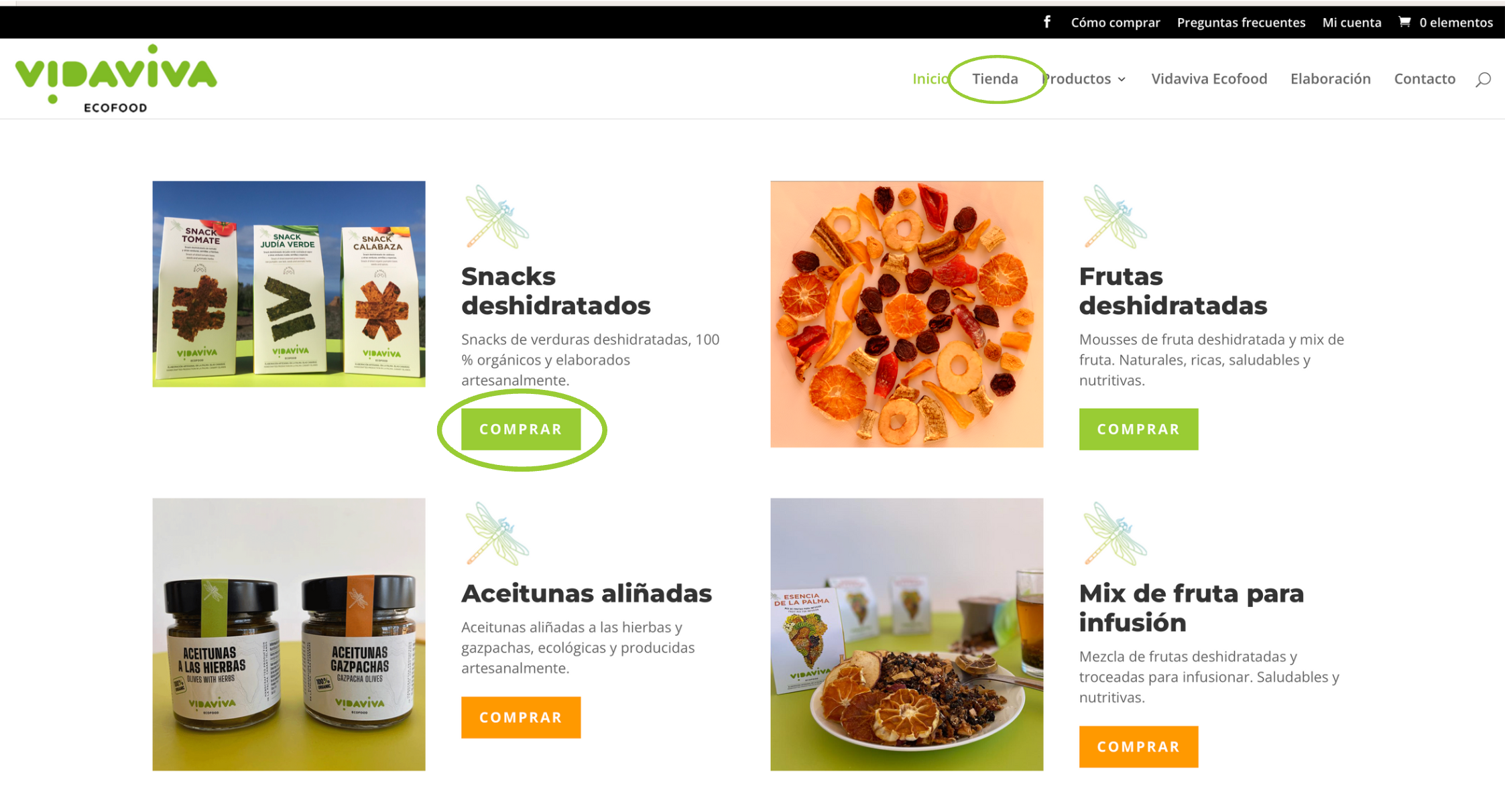
By clicking on “Store” you will find the following:
Product categories
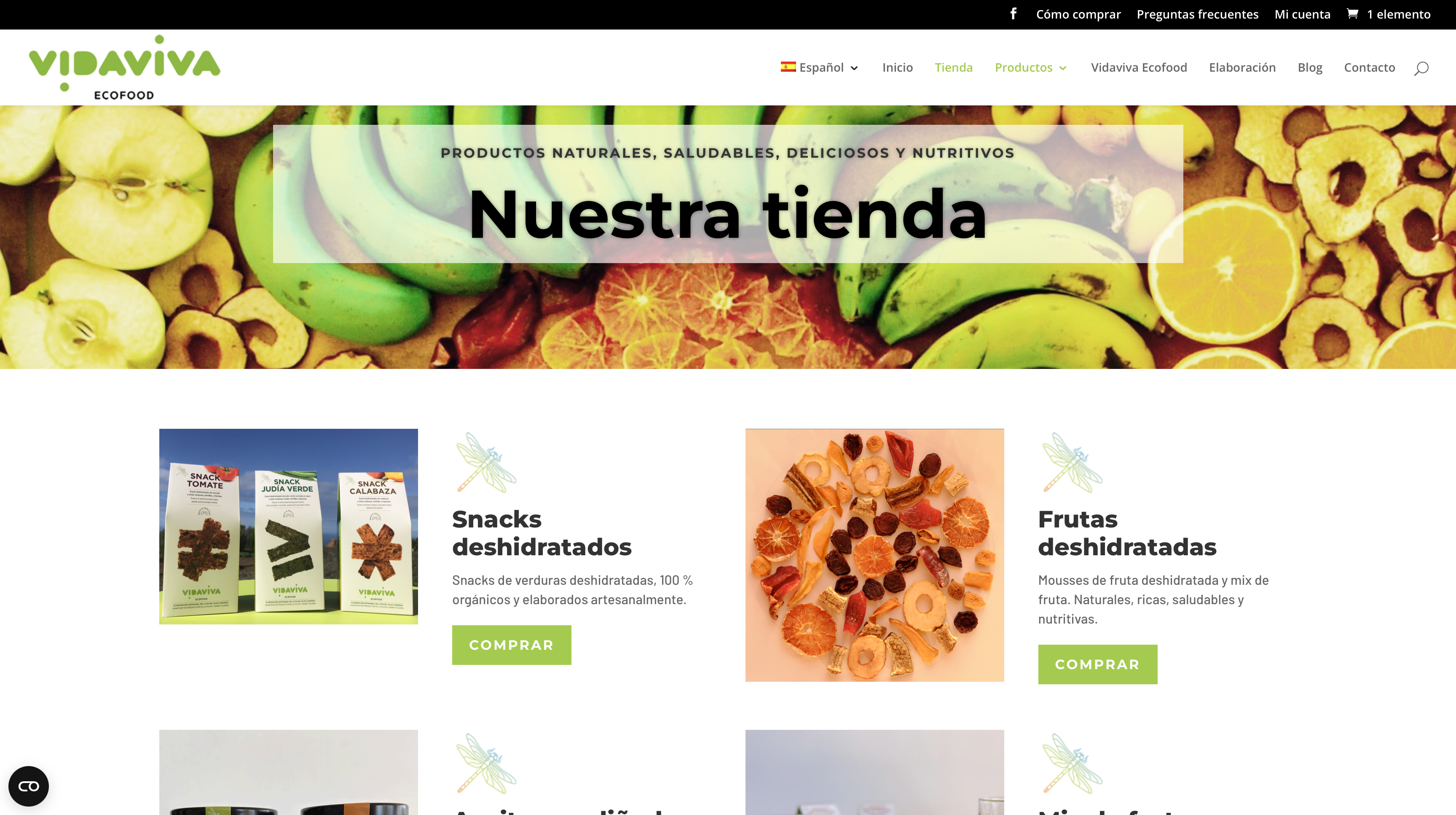
Individual products
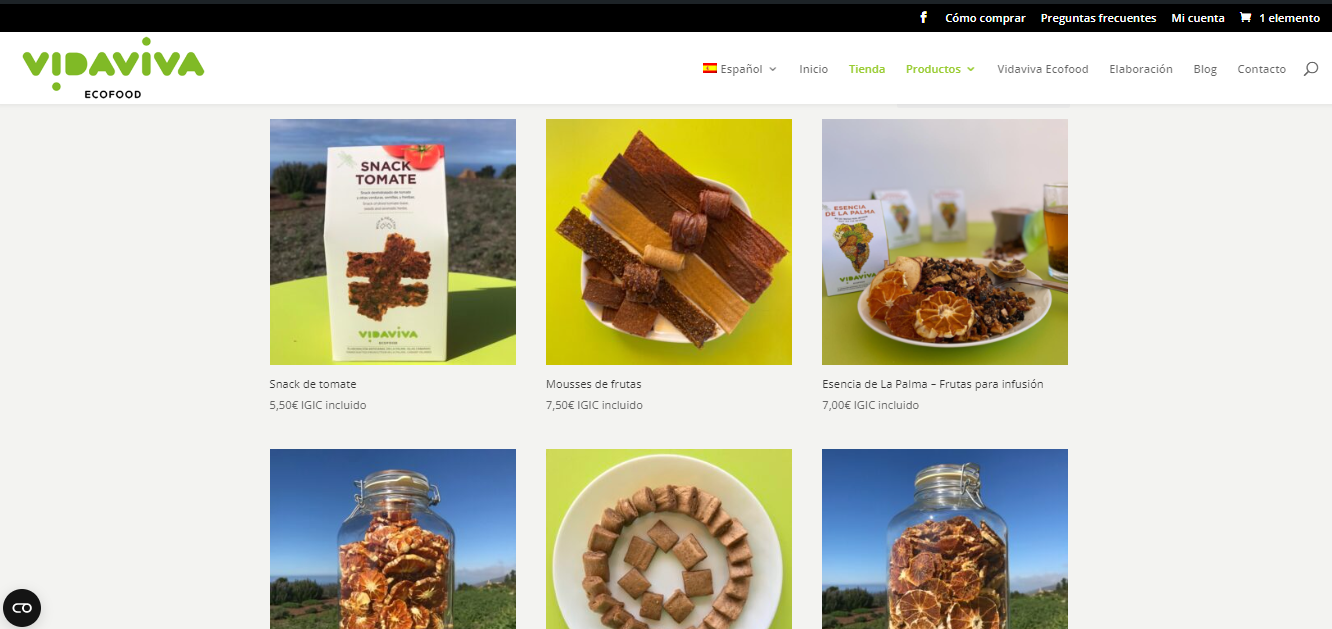
Product categories are located at the top of the page and individual products below.
When you click on “Buy” the following will appear:
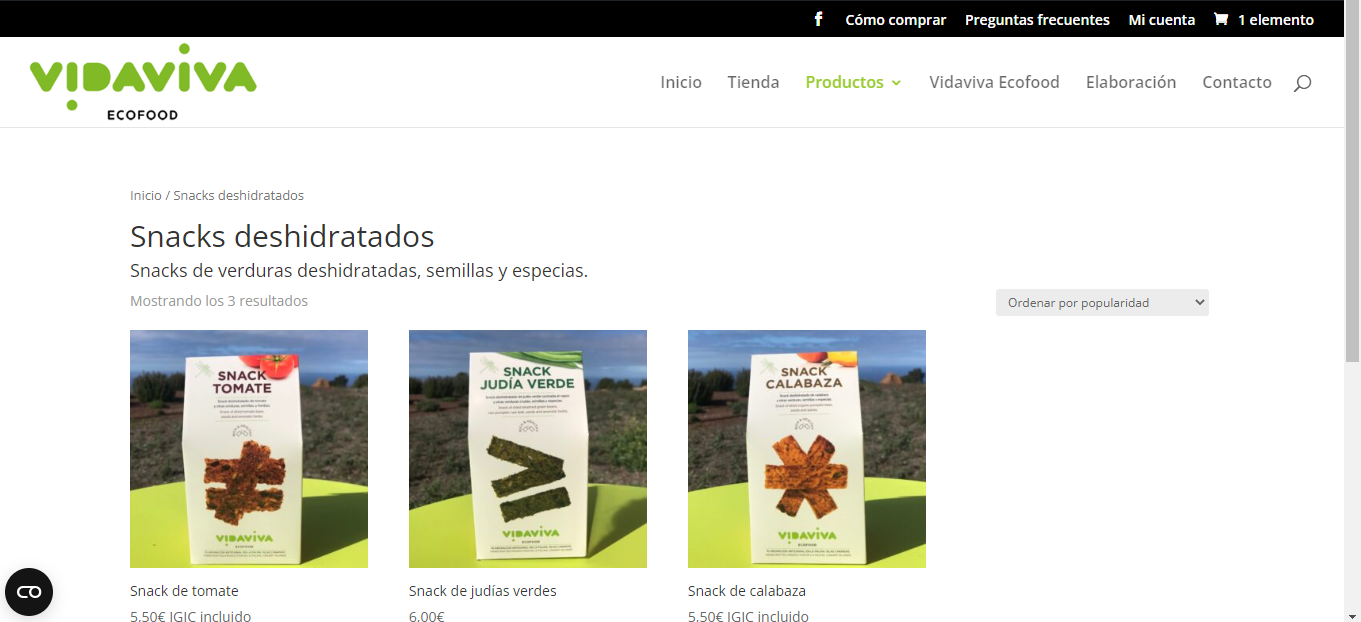
As we can see, the categories show the different products in that category.
Step 2: choose the product
After viewing the different products, we have to click on the product of our choice to be taken to the product information: click on on the chosen product to be taken to the product information:
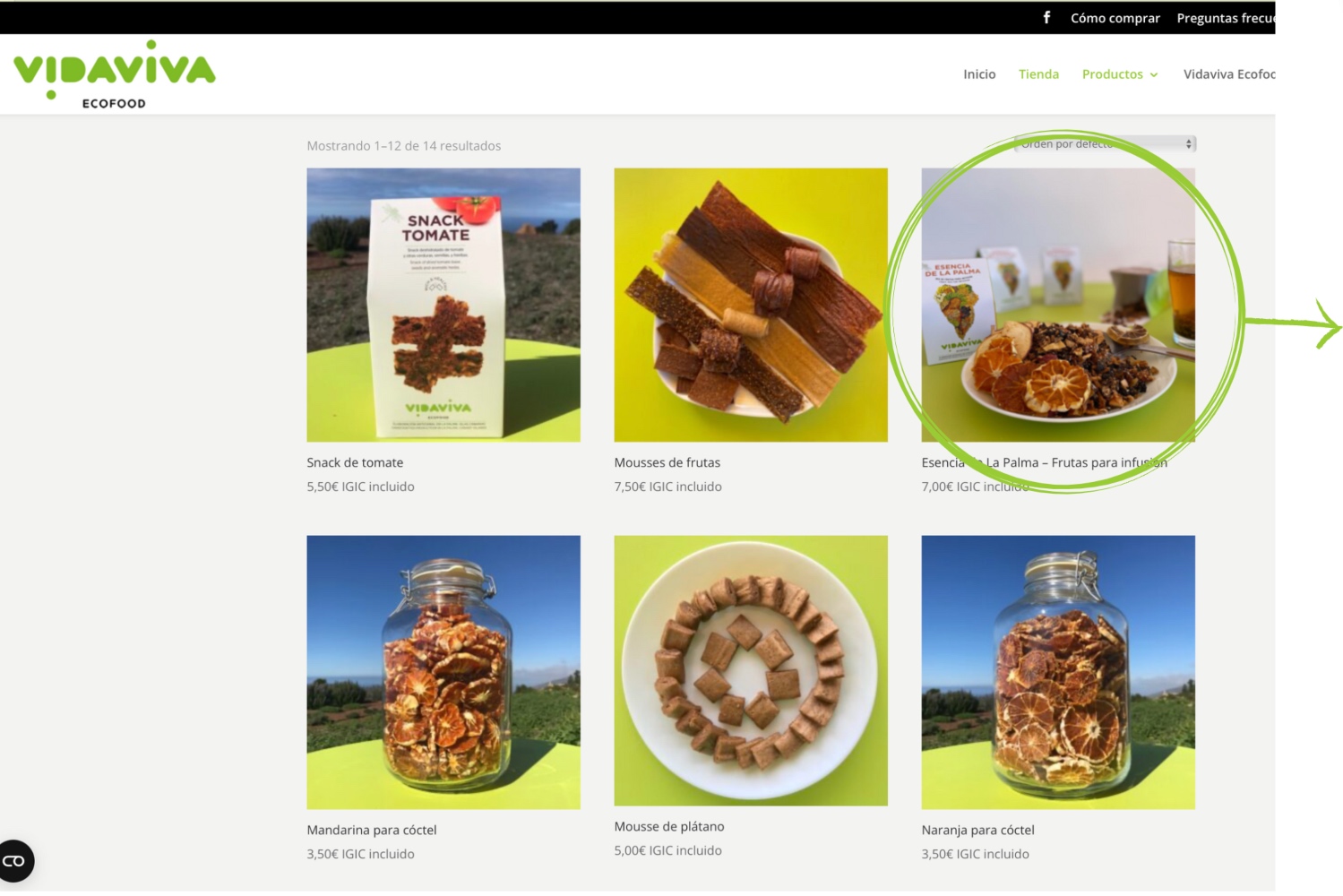
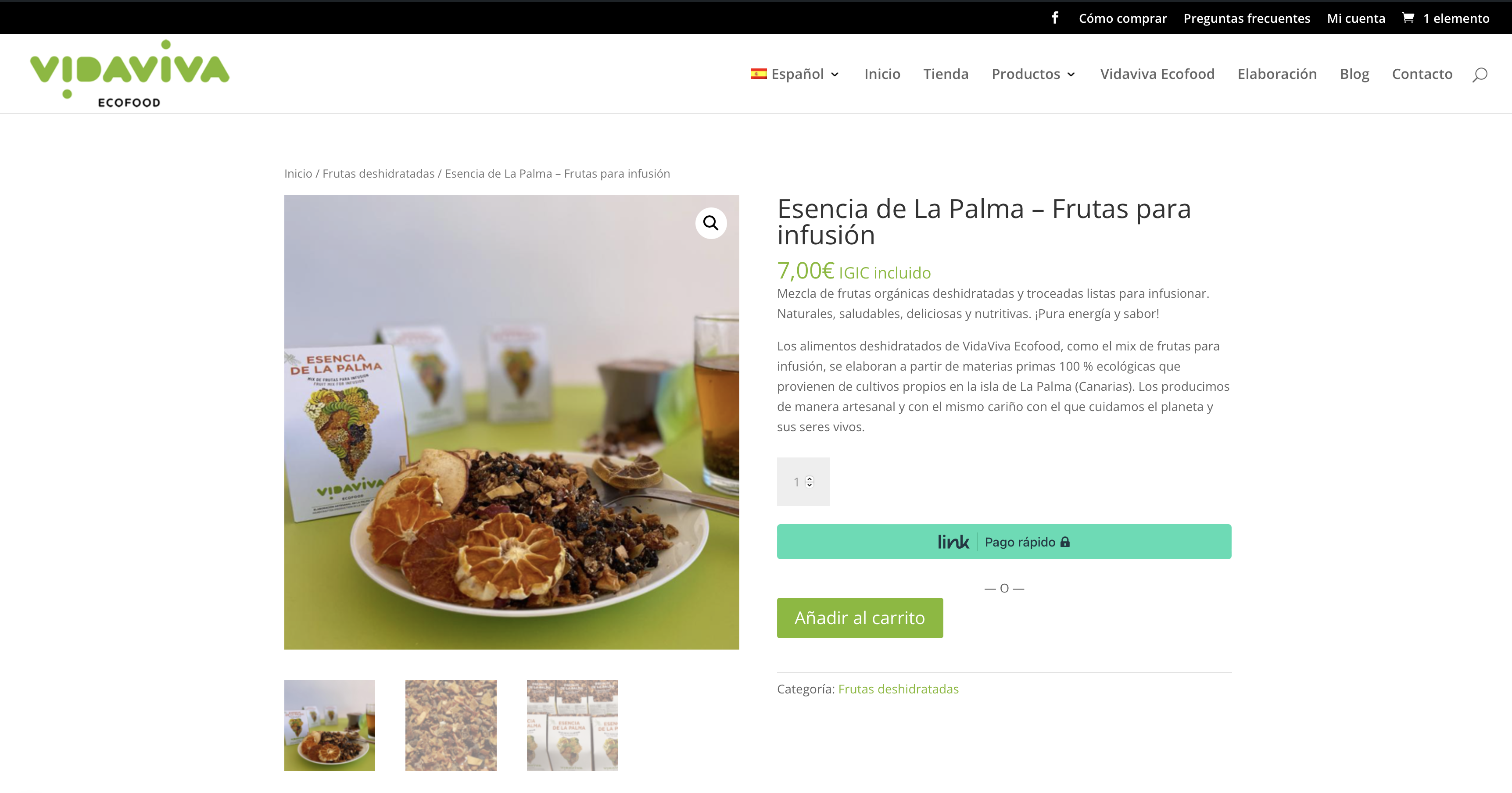
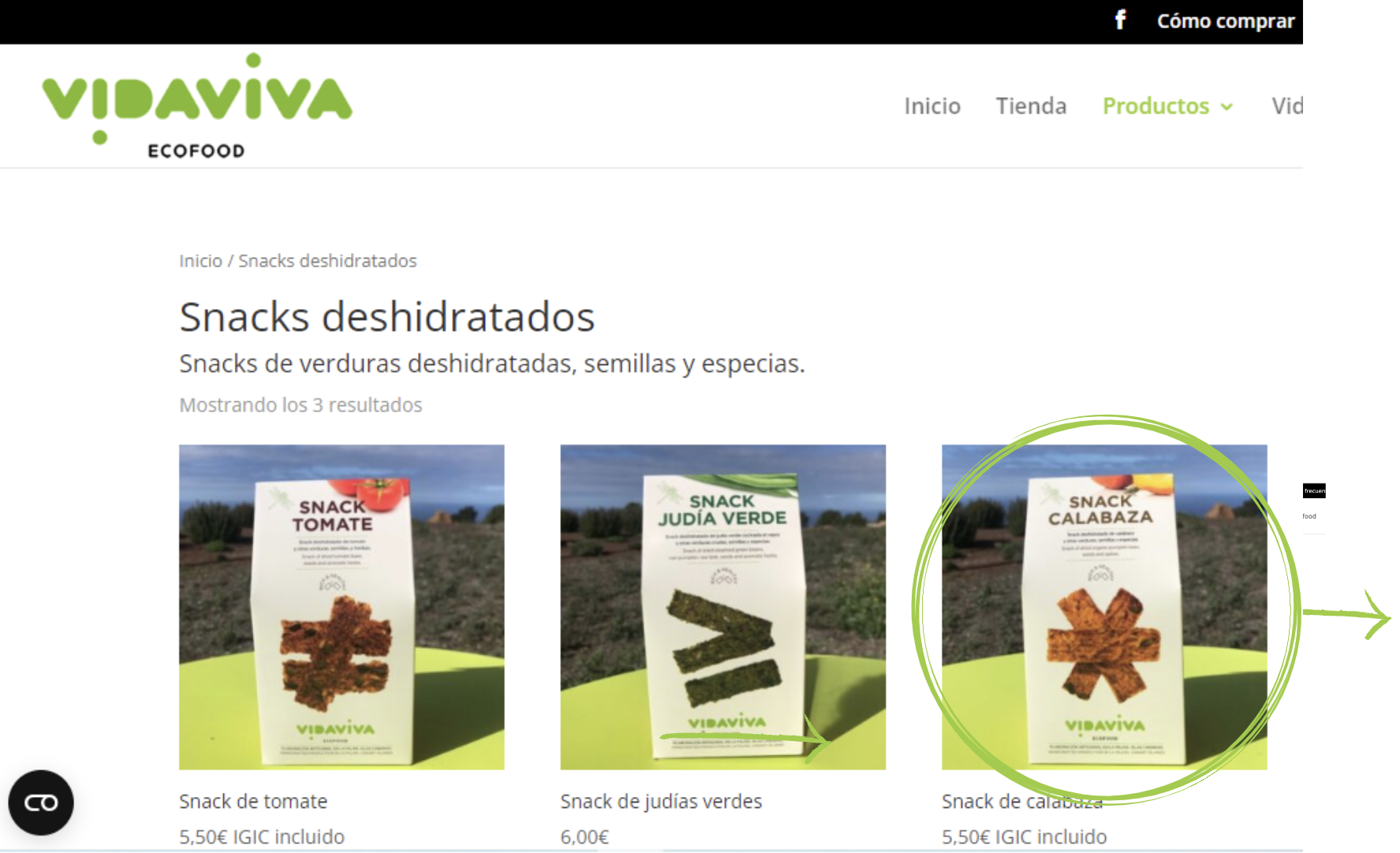
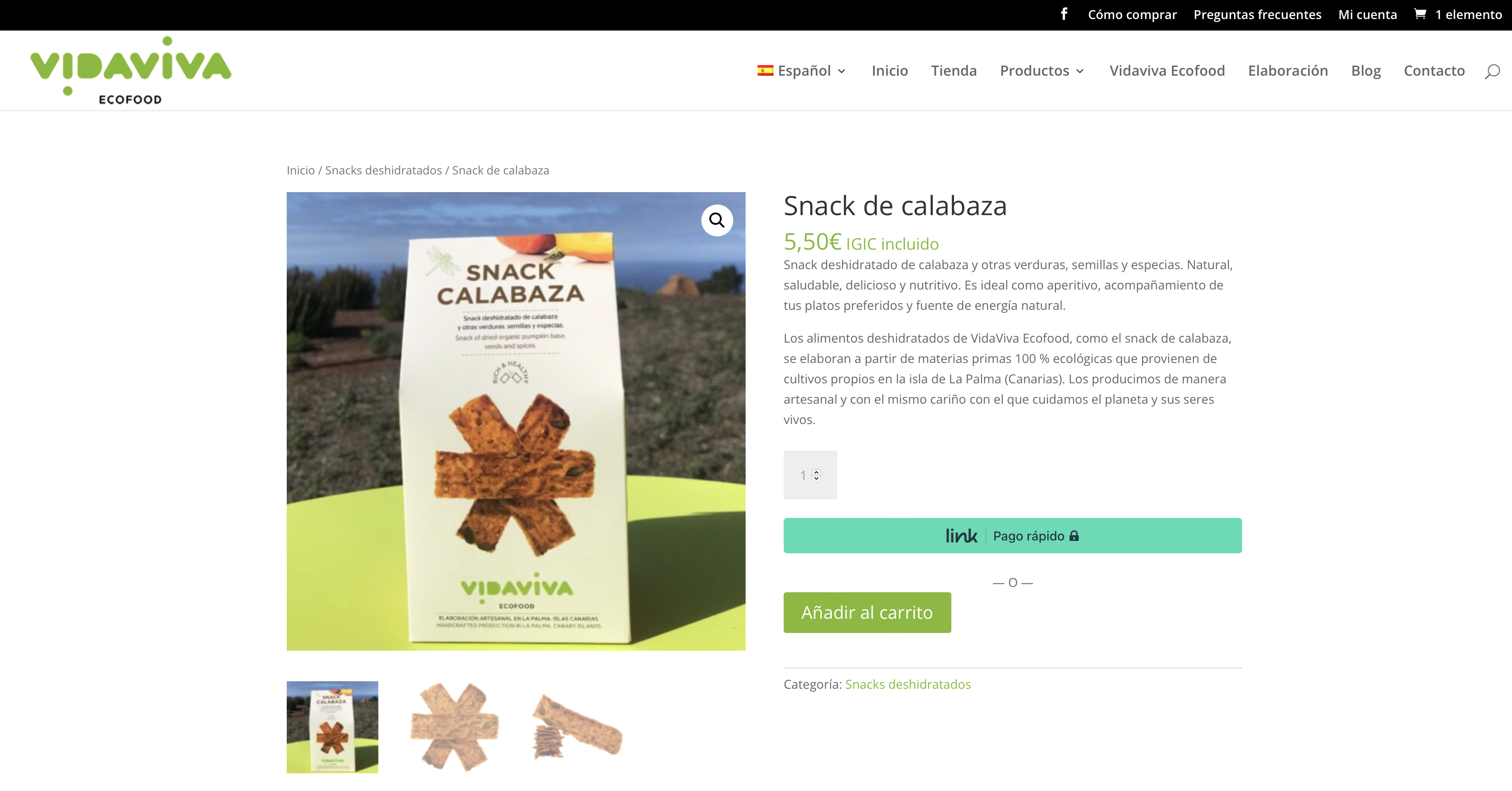
Once we have chosen our product(s), we click on “add to cart” which is just below the product information.
Step 3: Cart
By pressing the “add to cart” button the product is saved in the cart. If we look at the top right of the page, we can see the cart and click on it:
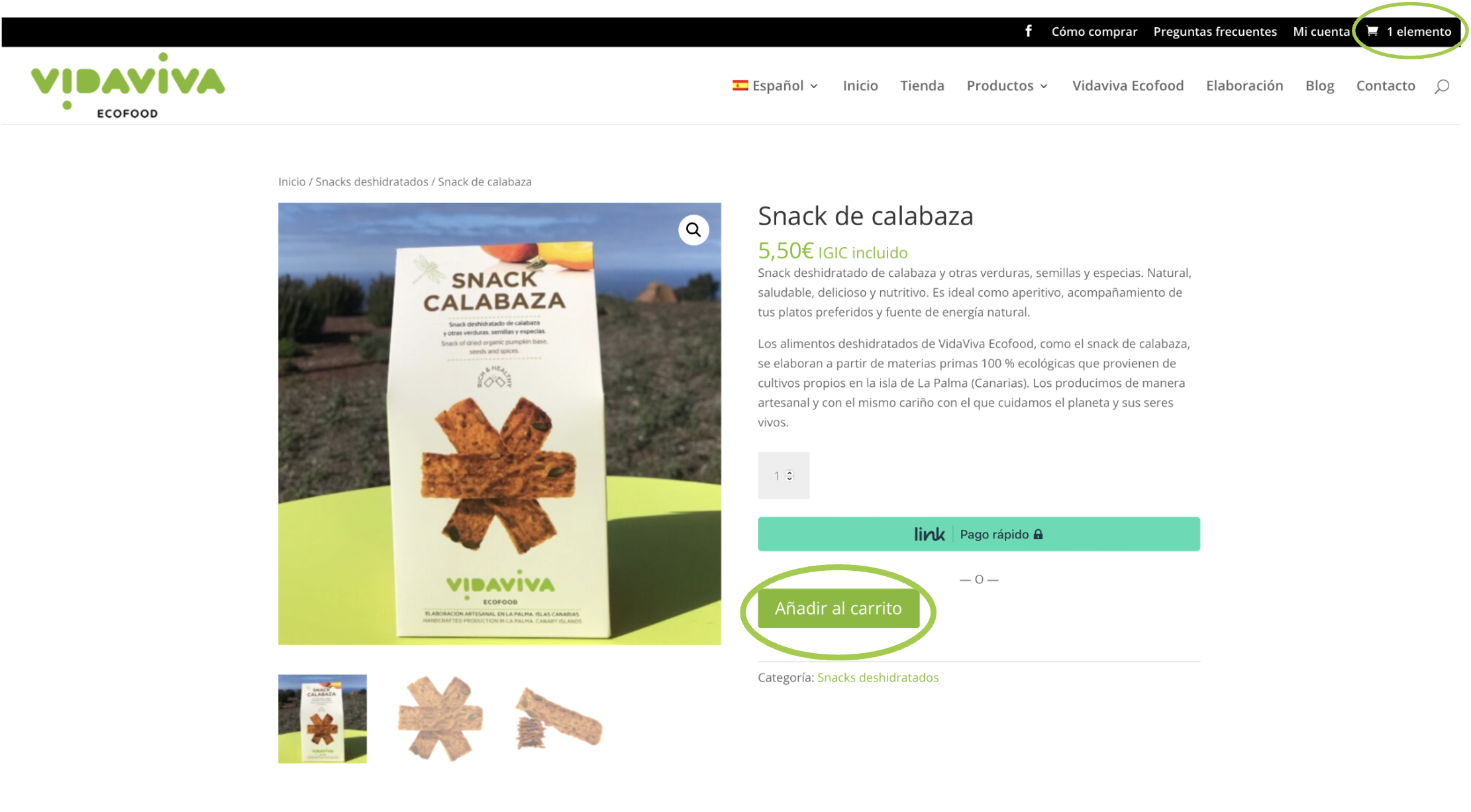
When we type in the cart, the following page appears:
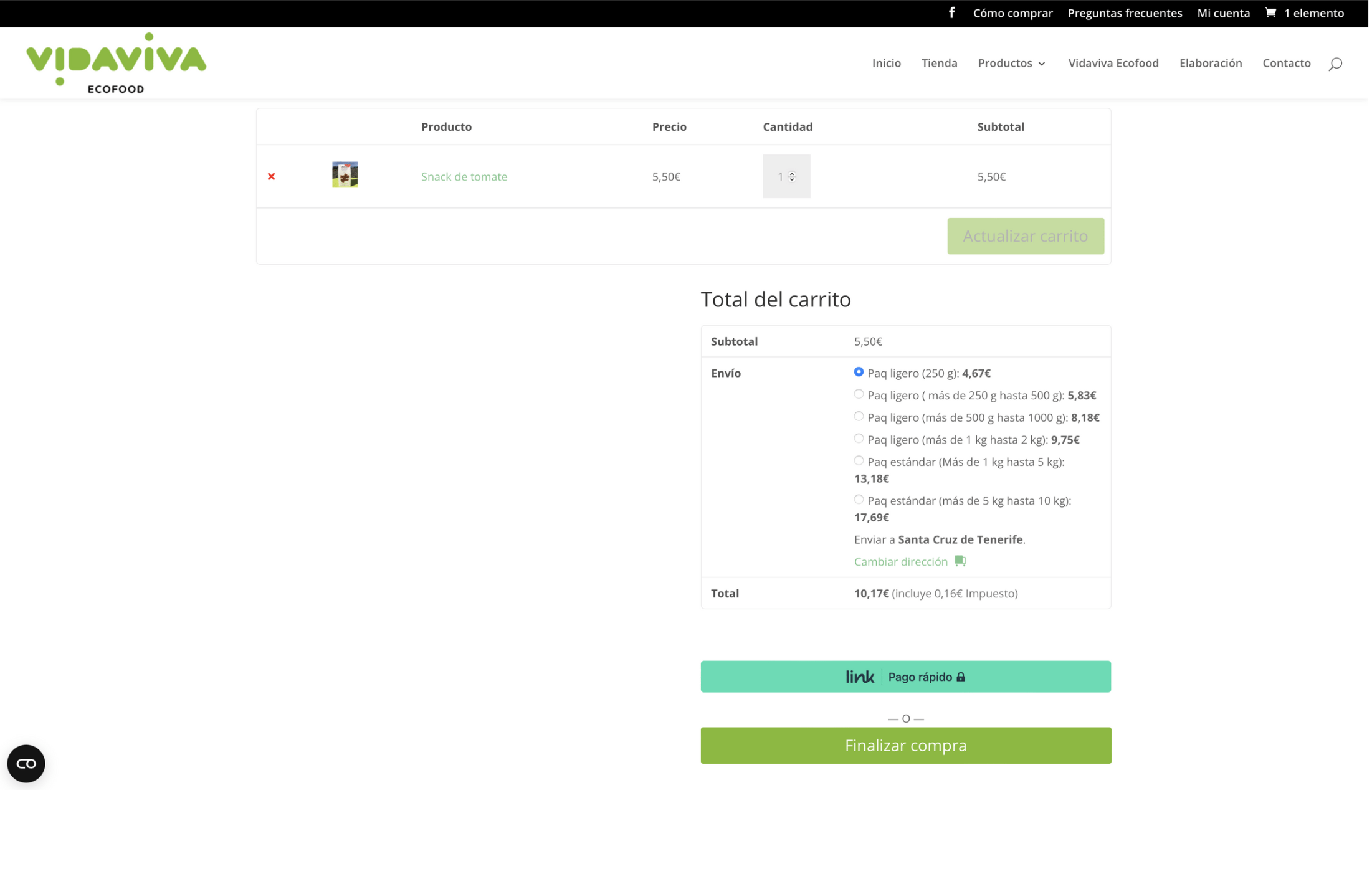
We explain it in more detail, therefore the first part consists of the following:
- The “x” is used to remove the product if we are no longer interested.
- The “products” section indicates the name of the product(s) we have chosen.
- The “price” section shows each of the prices of each product.
- In the “quantity” section we can add or remove more or less quantity of the same product without having to go through the whole process again.
- In the “subtotal” section we will see the amount to be paid without shipping.
- The “update cart” section should be used every time a change is made in the cart to have everything in order and clear.
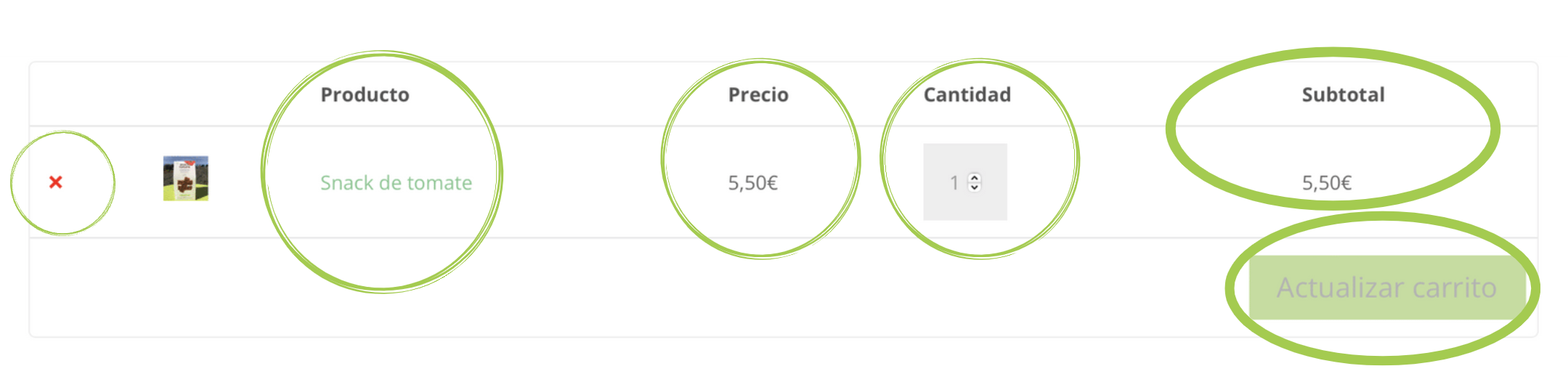
In the second part we see the following:
- In “subtotal” it shows the total amount to be paid excluding shipping.
- In “shipping” you indicate the amount of the shipment and the address to which the shipment will be sent. It is very important in this section to choose first the address and then the amount of the shipment, because depending on the zone to which the shipment is sent, the amount of the shipment changes.
- In the “total” section it already indicates the total amount to be paid including shipping.
- To make the payment we will have two options, which are “link” and “finalize purchase”.
Link is a quick payment application, so if you have it, it will be easier for you to make the payment and skip the next step.
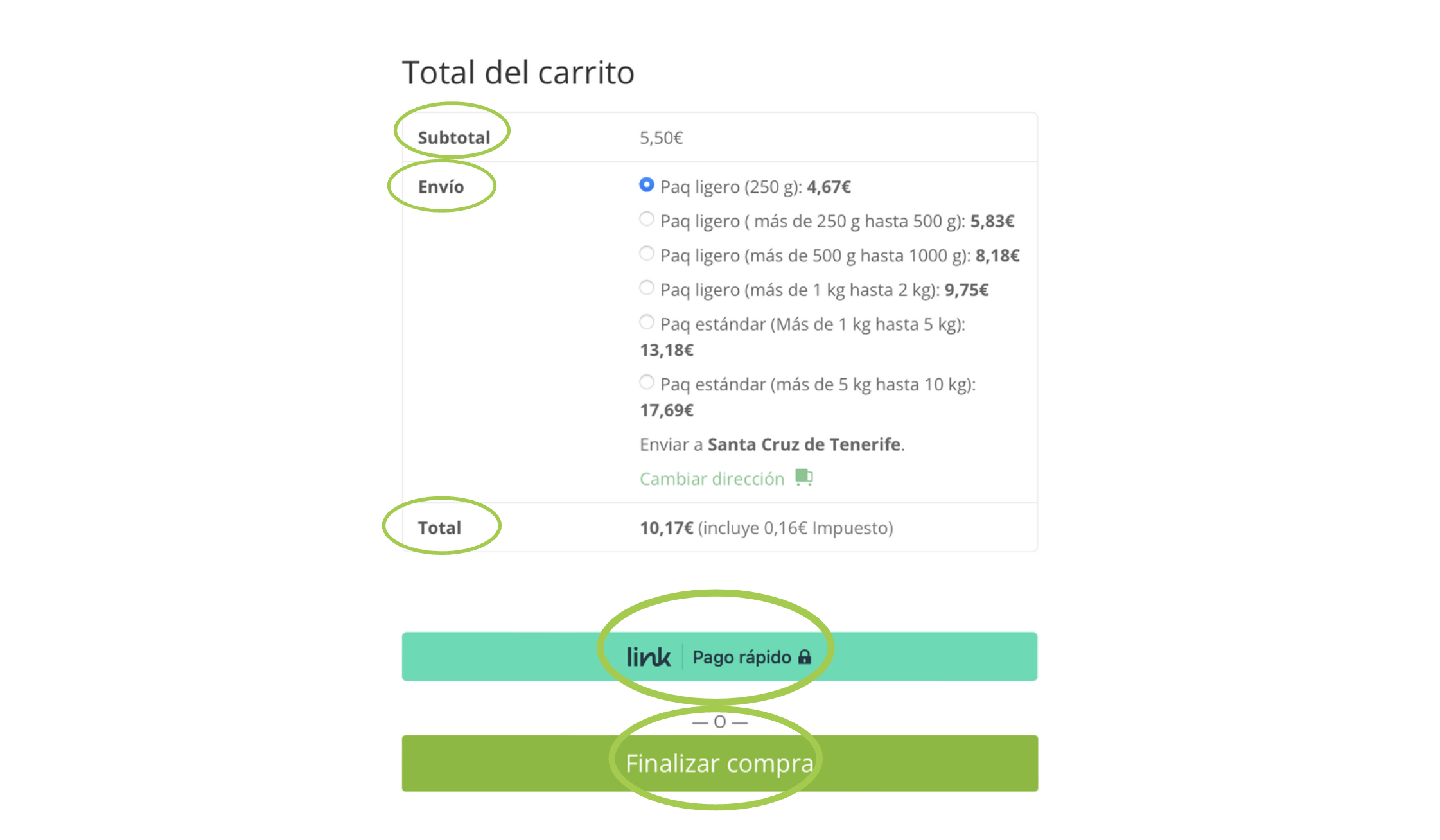
Step 4: Billing and shipping information
When you click on “finalize purchase” in the previous step, the following page appears:
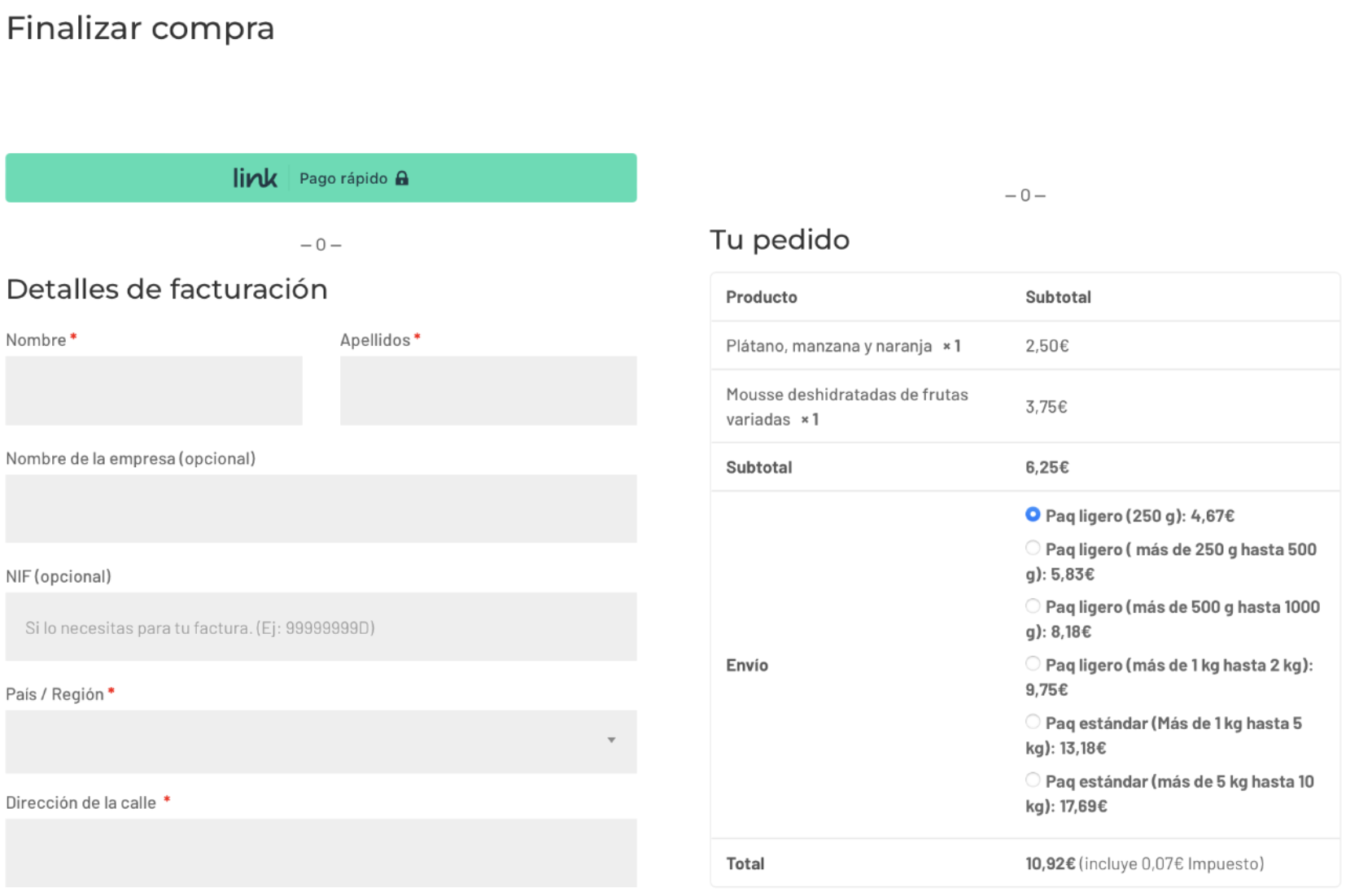
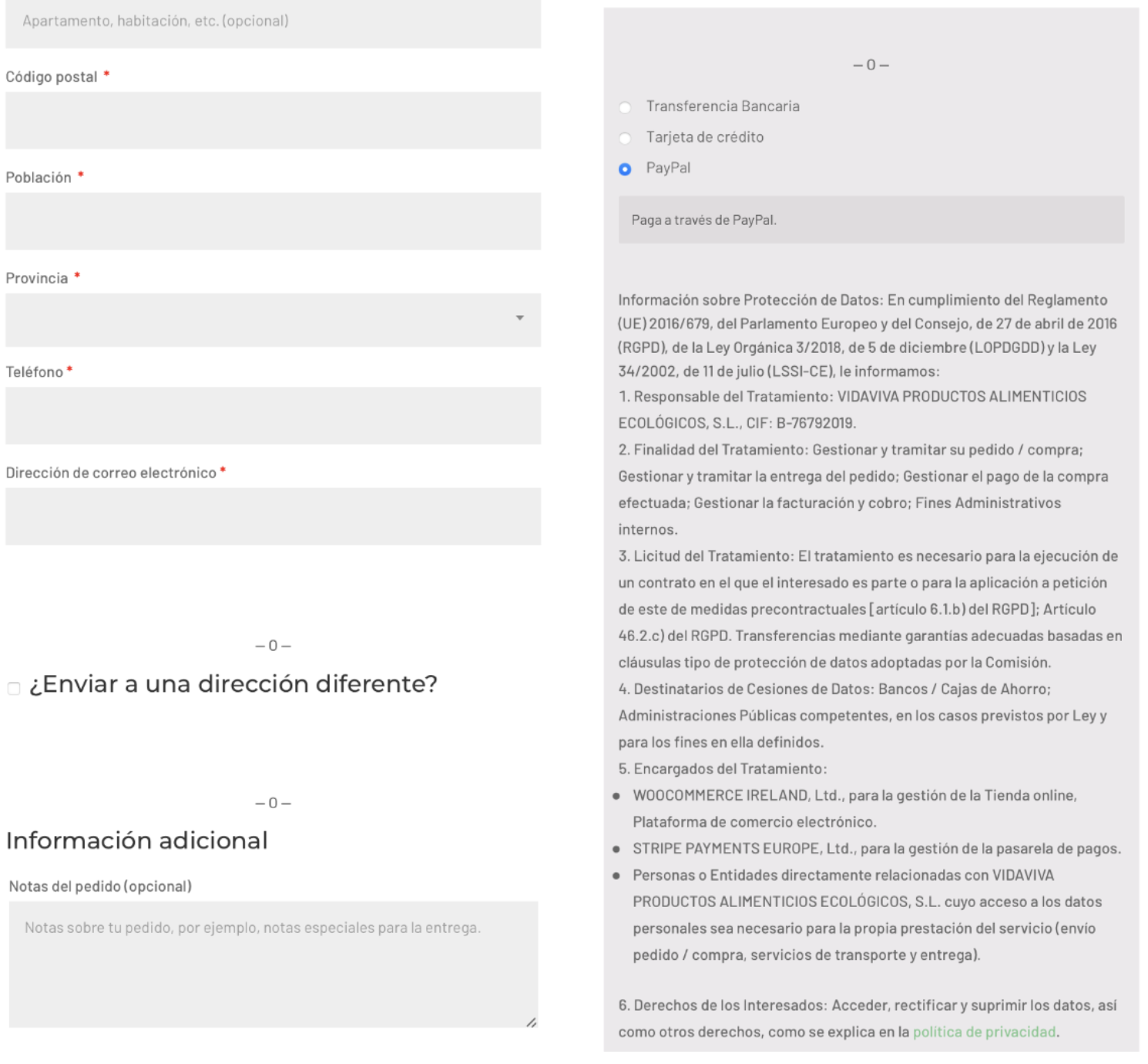
On the right side, we see the billing form which is important to fill out in order to obtain the data and complete the purchase. Please note that all sections marked with this red asterisk“*” are mandatory.
On the right side below, we have the option to send the order to a different address and we can add additional information.
On the left side you will see the summary of the order and just below it the payment methods and the data protection information that is explained in more detail in the next step.
Step 5: Payment Methods and Data Protection
In the section of payment methods and data protection we have three options to make the payment of the purchase, these options are as follows:
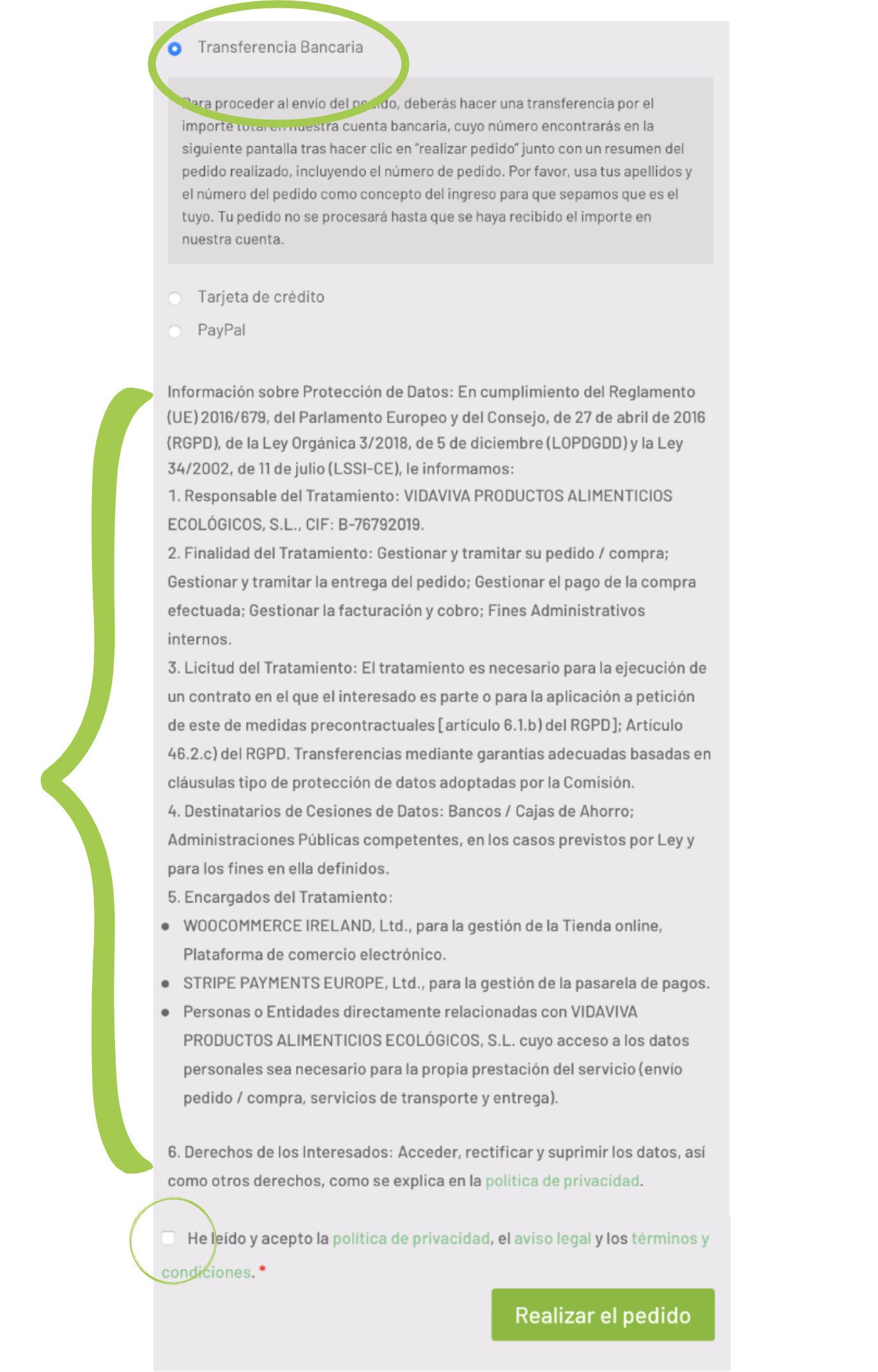
The first thing we have to do is to choose the method of payment, in this case we choose bank transfer.
The following is the data protection information, which is essential to read for legal reasons. After reading the data protection we check the box at the end to accept the conditions.
Finally, click on “place order” to go to the next step.
When you click on “place order” and choose to pay by bank transfer, the following page appears:
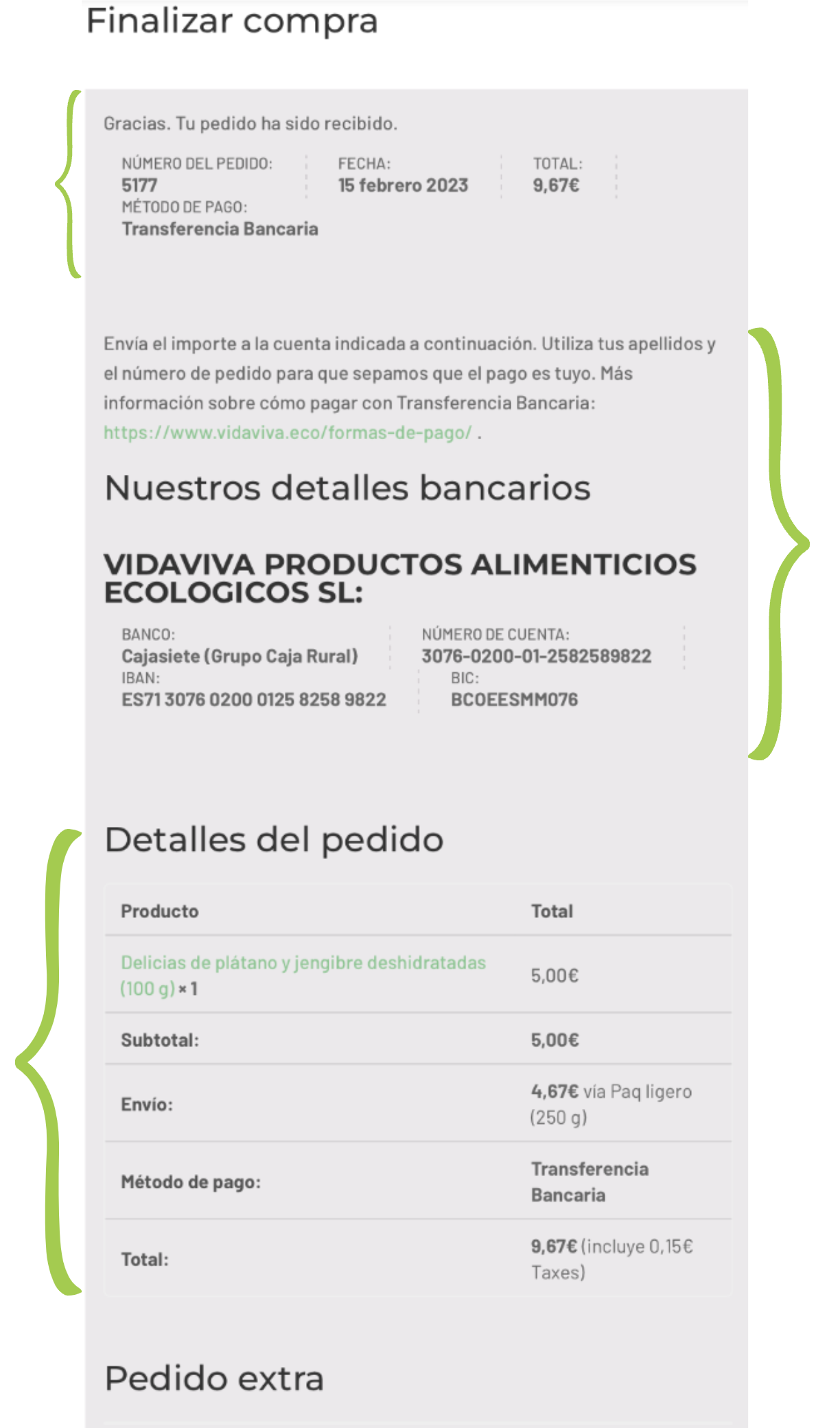
On this page the first thing we see is that our order has been placed and we are given the order number and more information of interest. Next, we are provided with the necessary bank information to make the transfer.
Below this information we see the summary information of our order, the billing address and the shipping address. It is very important to check all the information so that our order arrives correctly.
In the case of selecting card payment, we see the following:
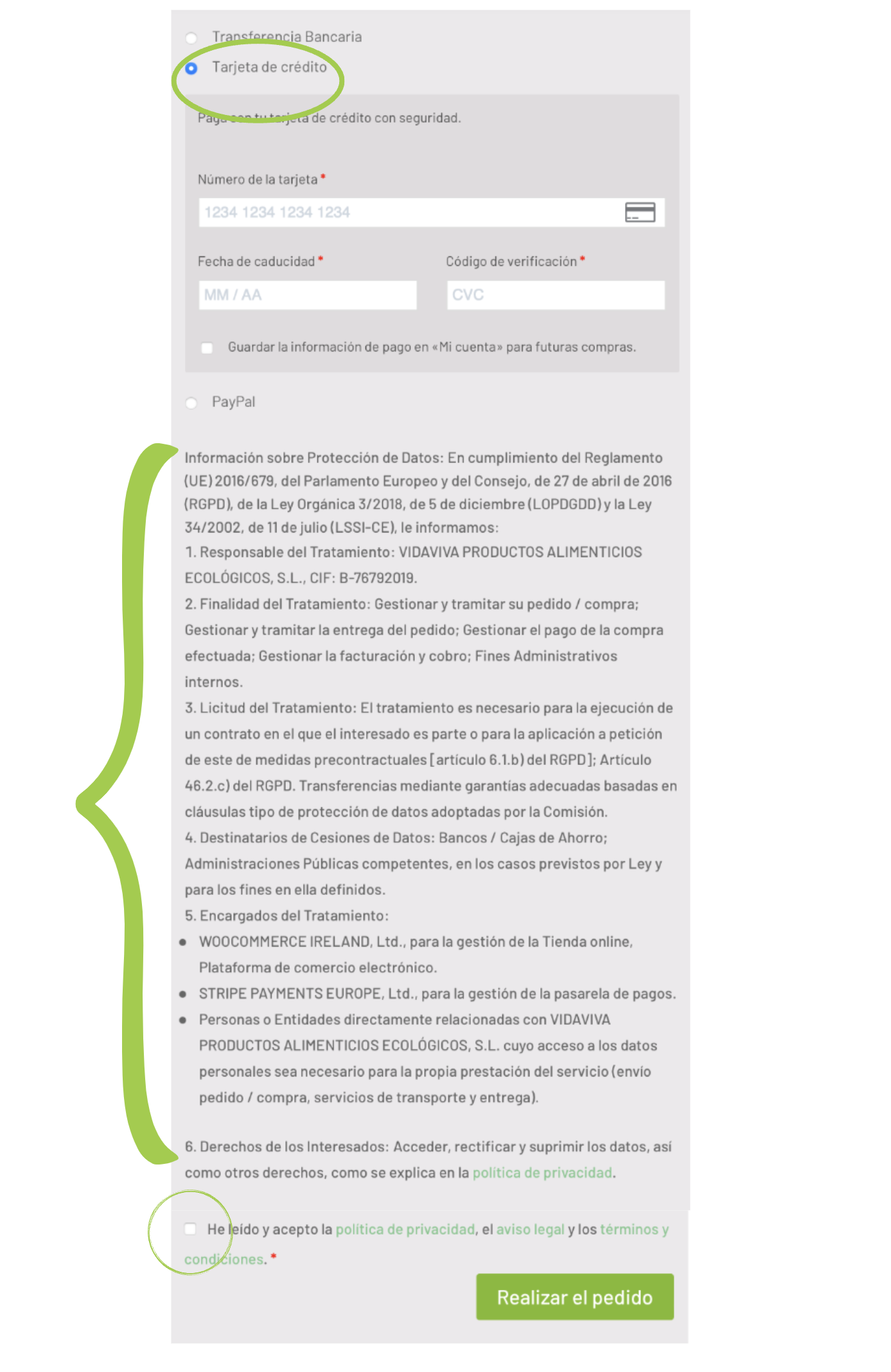
The first thing we have to do is to fill in the fields with the data of the card we are going to use for the payment, then read the data protection information and check the box to accept the conditions.
To finish the order we click on “finish the order”.
When you click on “finalize the order”, you will see the same page as in payment by bank transfer but without the bank information to make the transfer (see explanation above).
And finally, if we choose to pay with PayPal, the following will appear:
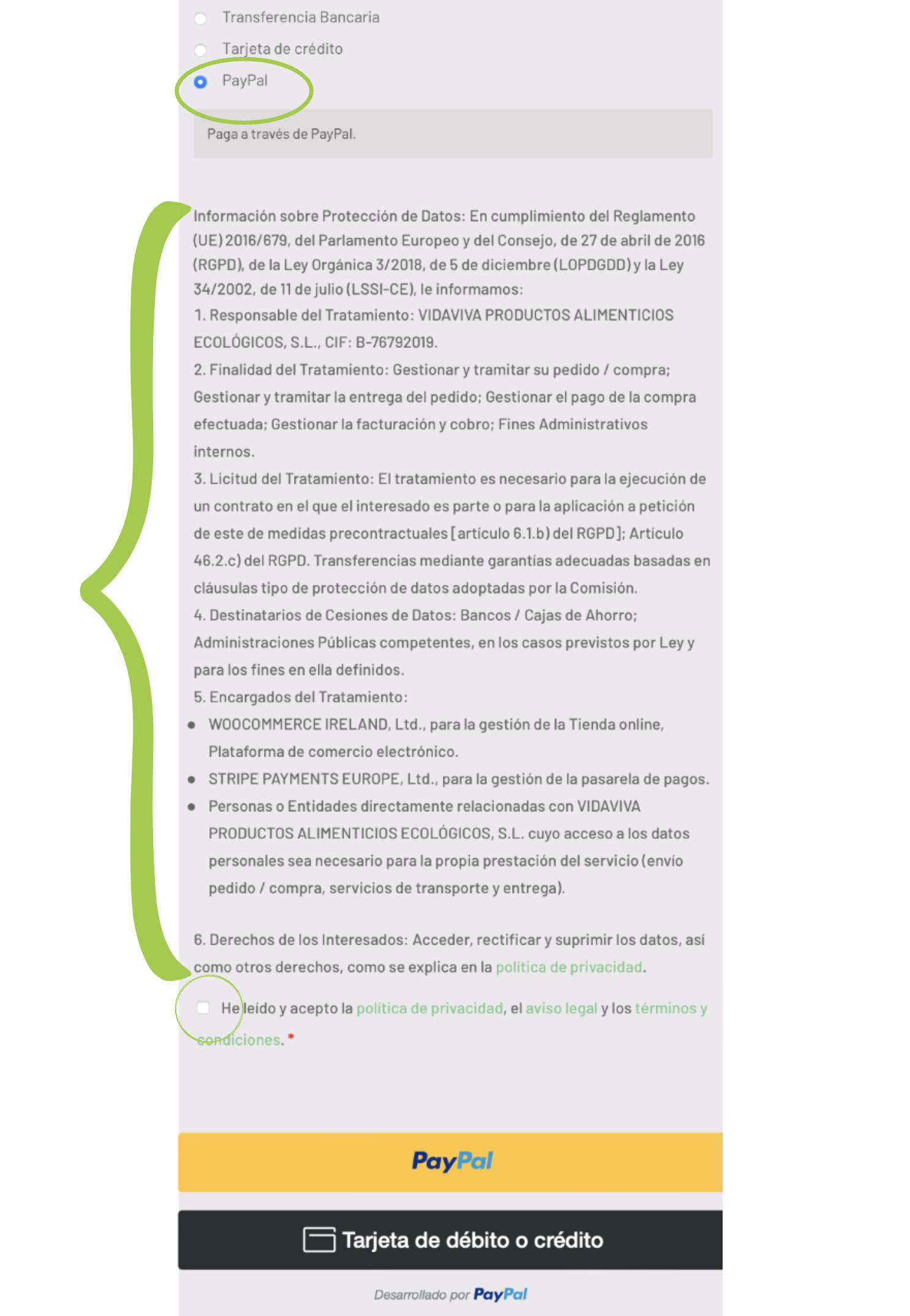
In the case of paying with PayPal, we read the data protection and accept the privacy policy, etc. and then we click on the yellow button that says “PayPal” or on the black one that says “debit or credit card”, if we prefer.
Pressing one of these buttons will take you to the next page:
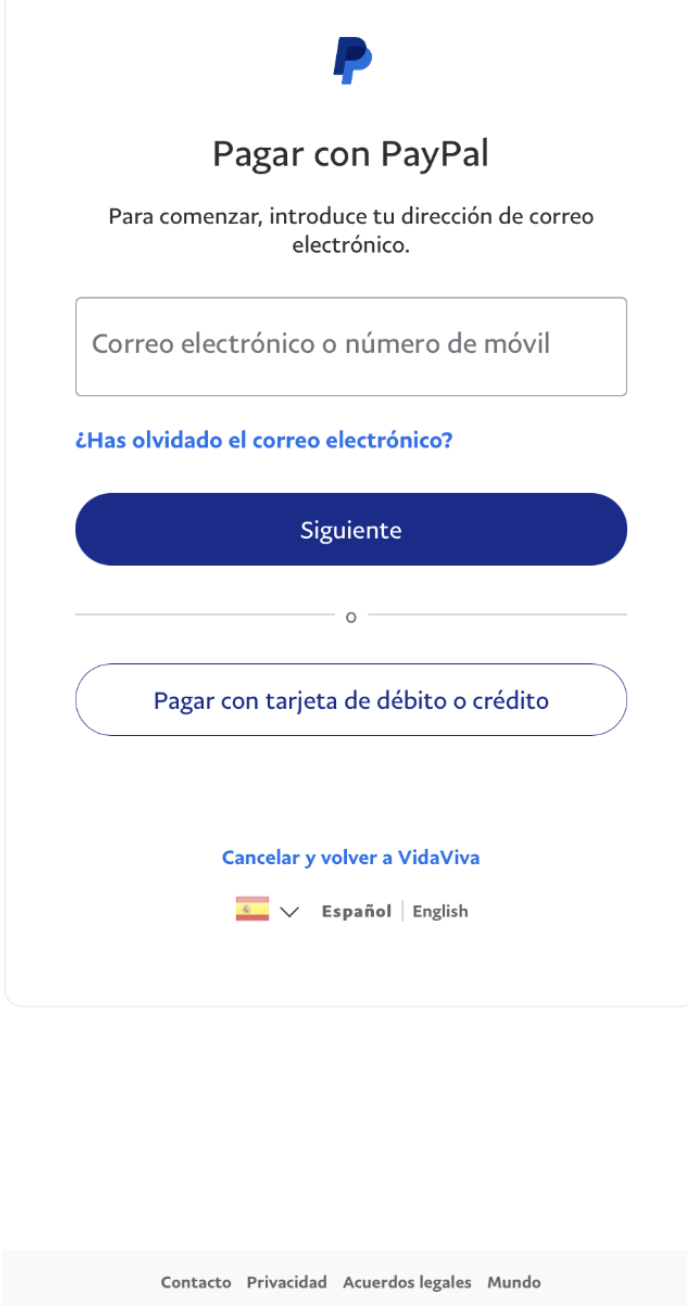
On this page we have to log in with our PayPal account and make the payment. Then we return to the vidaviva website and finalize the purchase.
At the end of the purchase you will see the same information that is explained in the payment by bank transfer.
After following all these steps your purchase will be successfully completed.
