VidaViva Ecofood Purchasing Process
Step 1: View products and define purchase destination (Canary Islands or Peninsula and rest of Europe)
In“Products” you can explore the range of products offered by Vidaviva Ecofood.
If you prefer you can go directly to“Shop“, there you will have two options: “Orders to Peninsula and Europe” and “Orders to Canary Islands”.
The following image shows both sections:
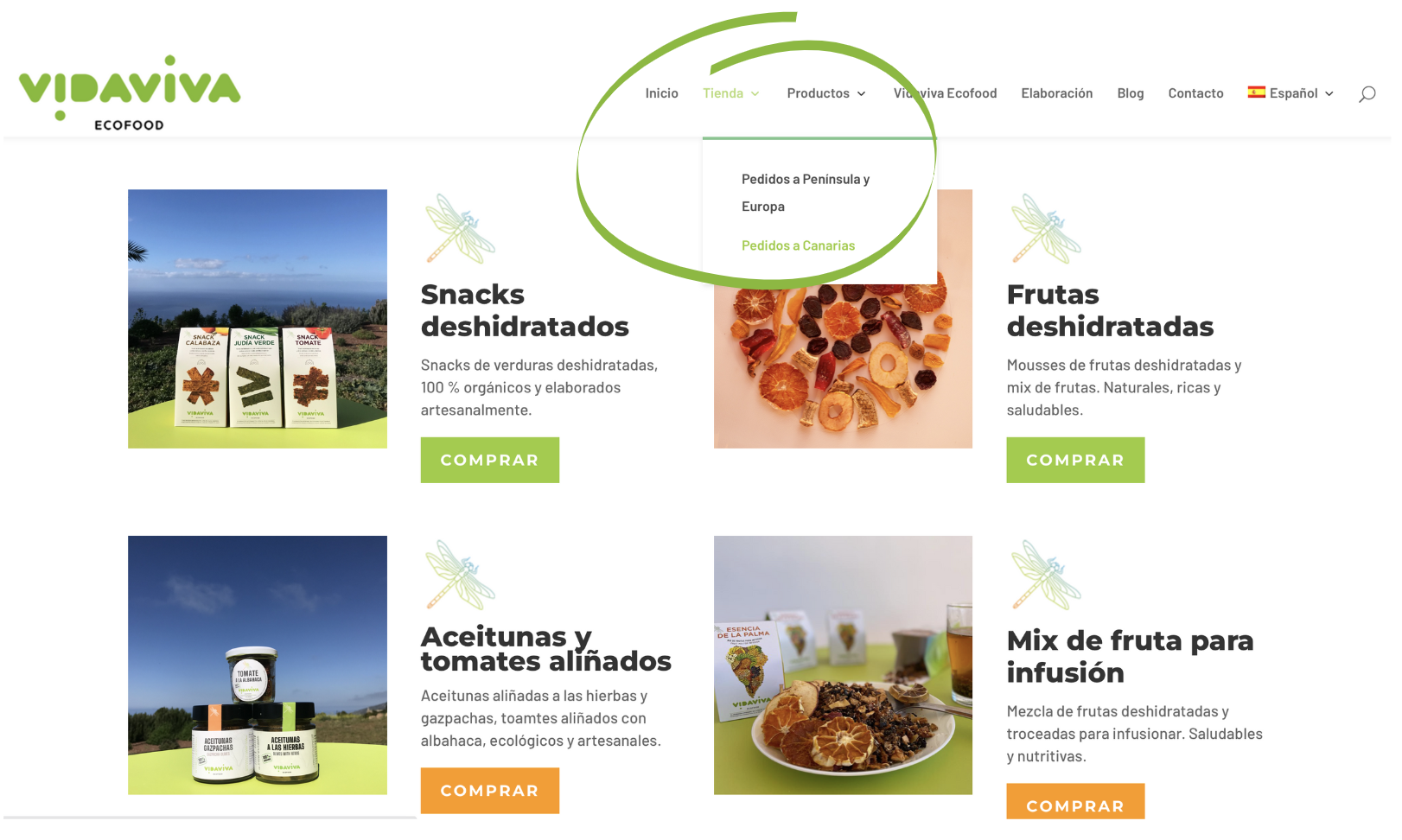
If you want to buy products that arrive to the Peninsula and Europe (see directly to step 6), if on the other hand your order is for the Canary Islands, click on “Orders to the Canary Islands”. in“Orders to Canary Islands“, there you will find the following:
Product categories
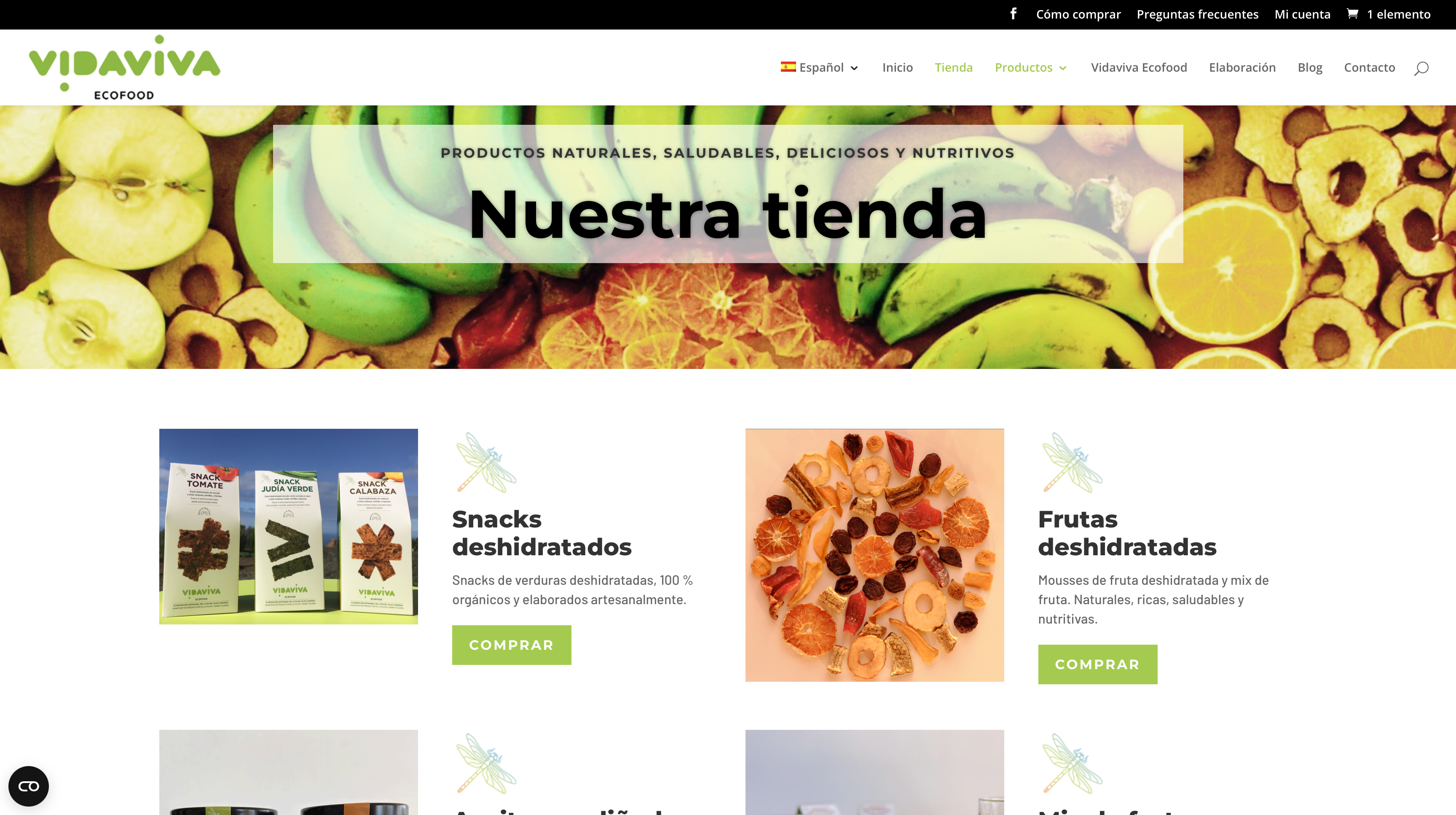
The products within the selected category are displayed, in this example the Dried Fruits.
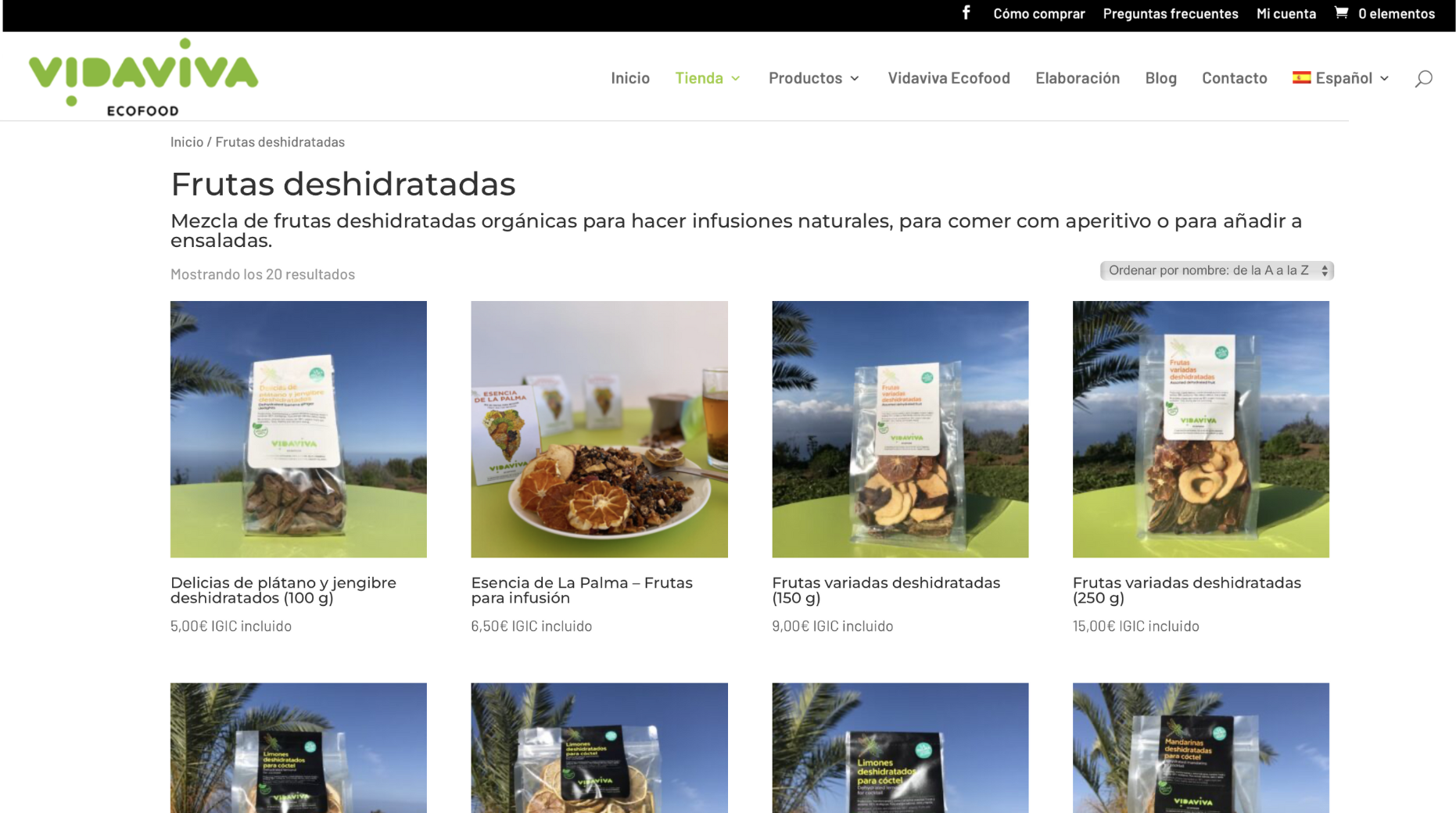
Step 2: Choose the product
Click on the image of the chosen product, which will take us to the product information.
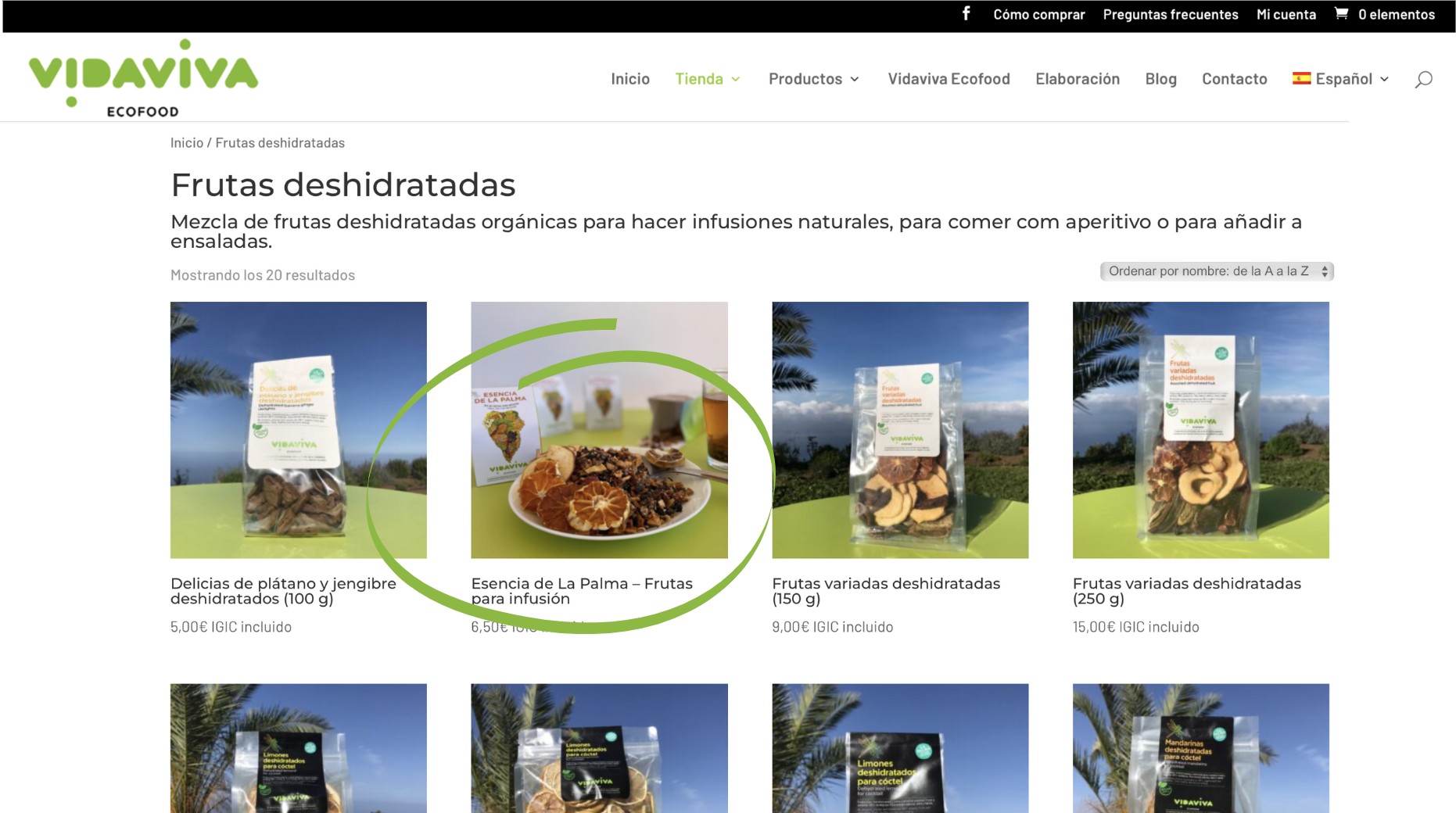
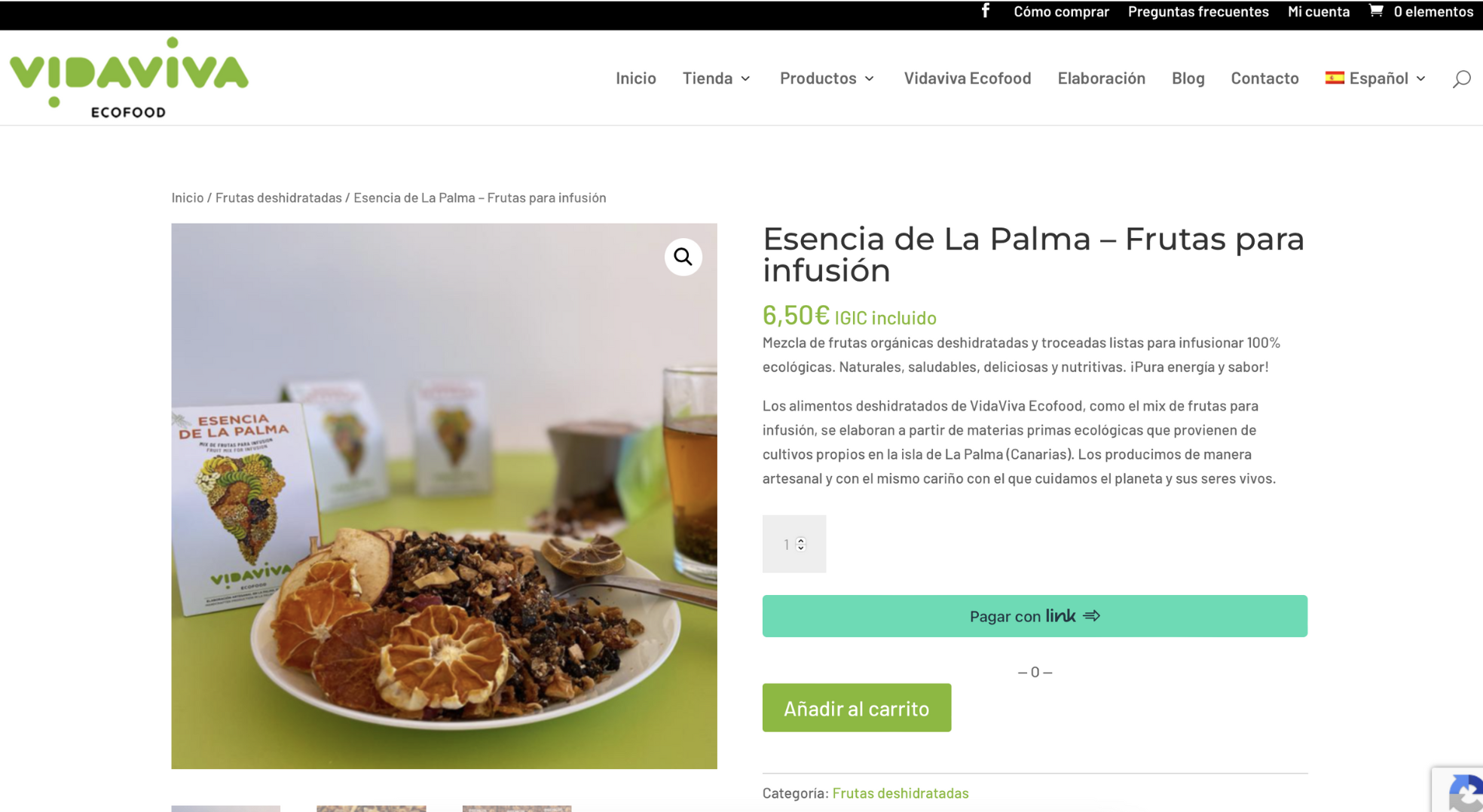
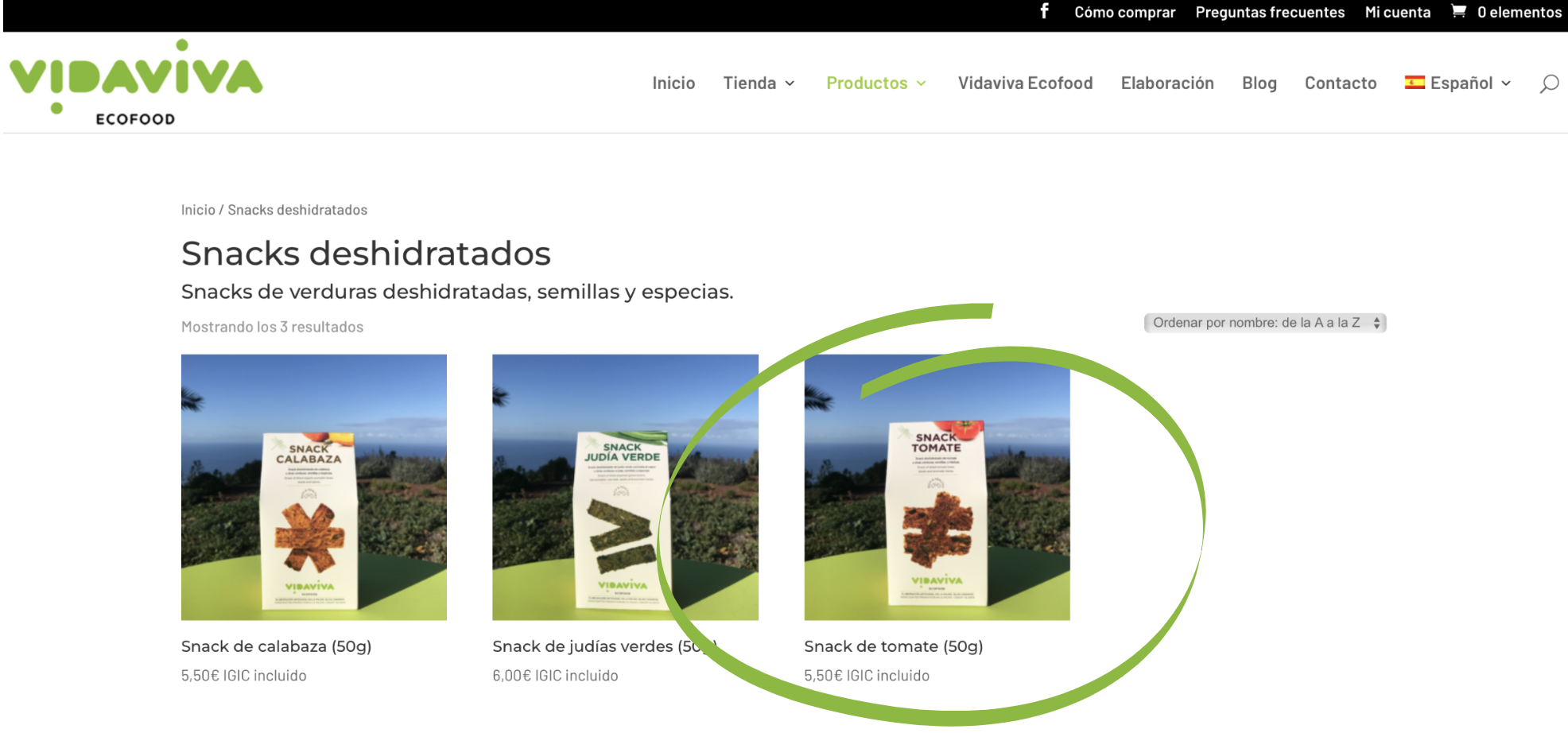
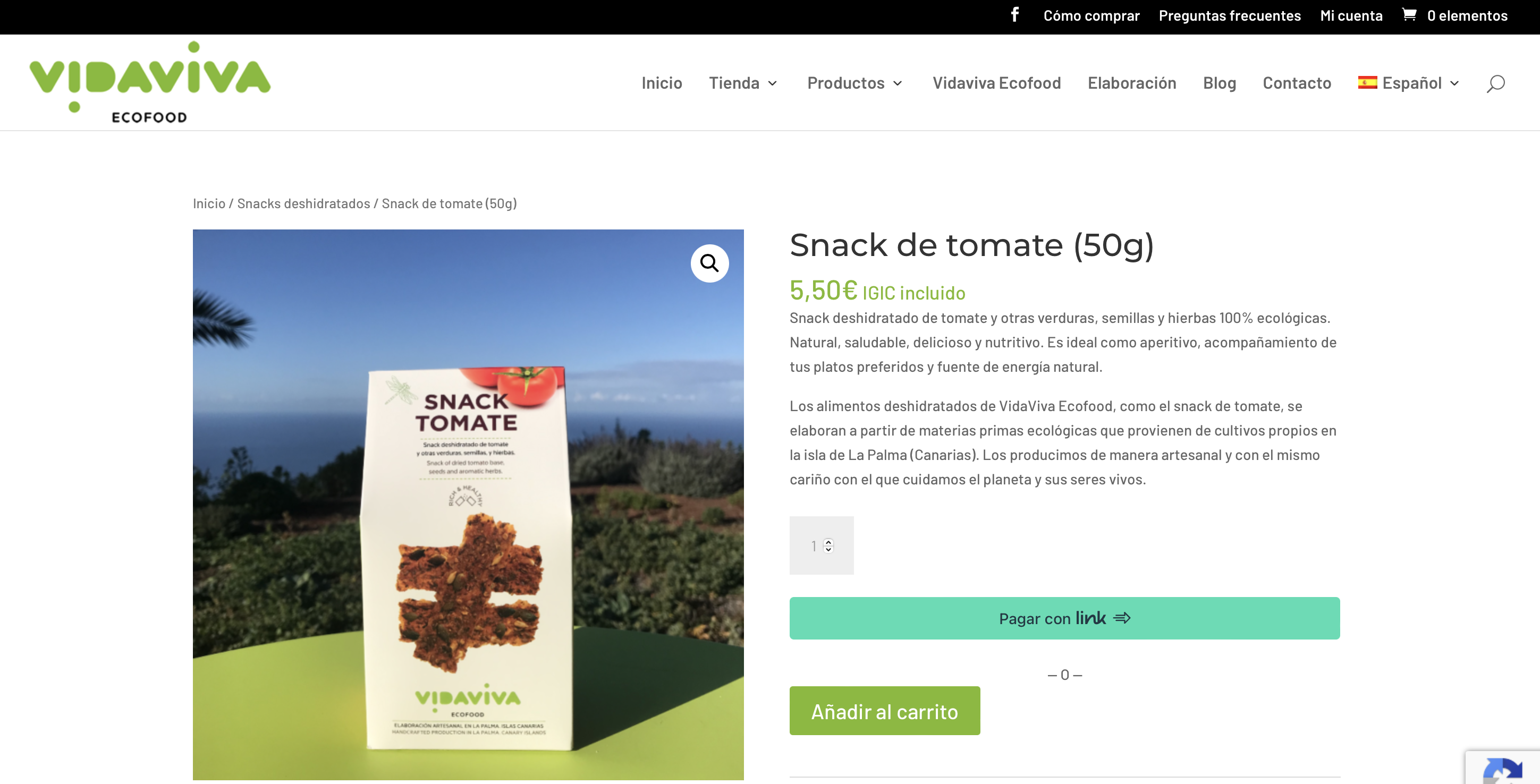
Once we have chosen our product, we click on “add to cart” which is just below the product information.
Step 3: Cart
When you press the“add to cart” button, the product is saved, so you can continue adding as many as you wish.
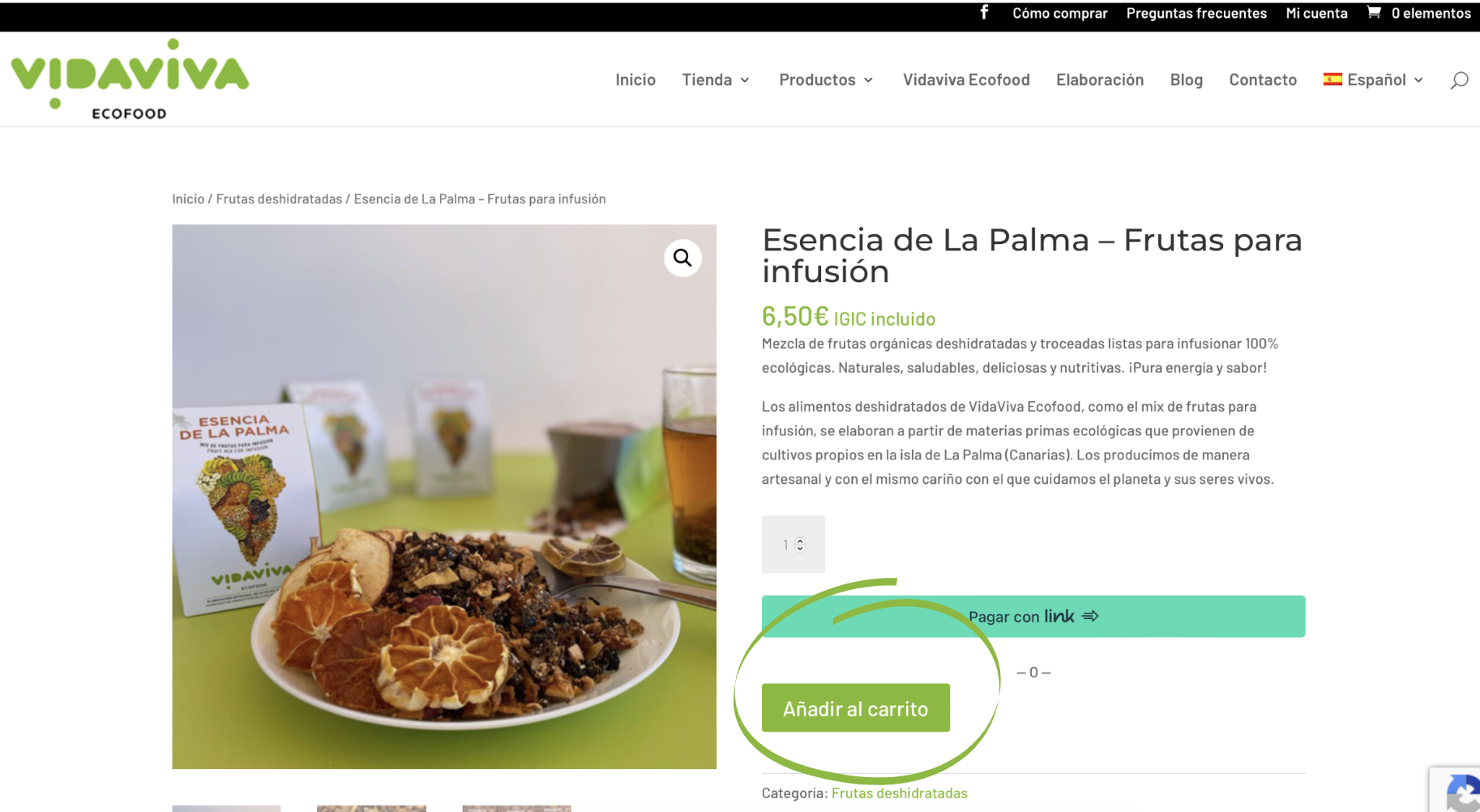
The number of products in the cart is displayed in the green bar at the top right of the page.
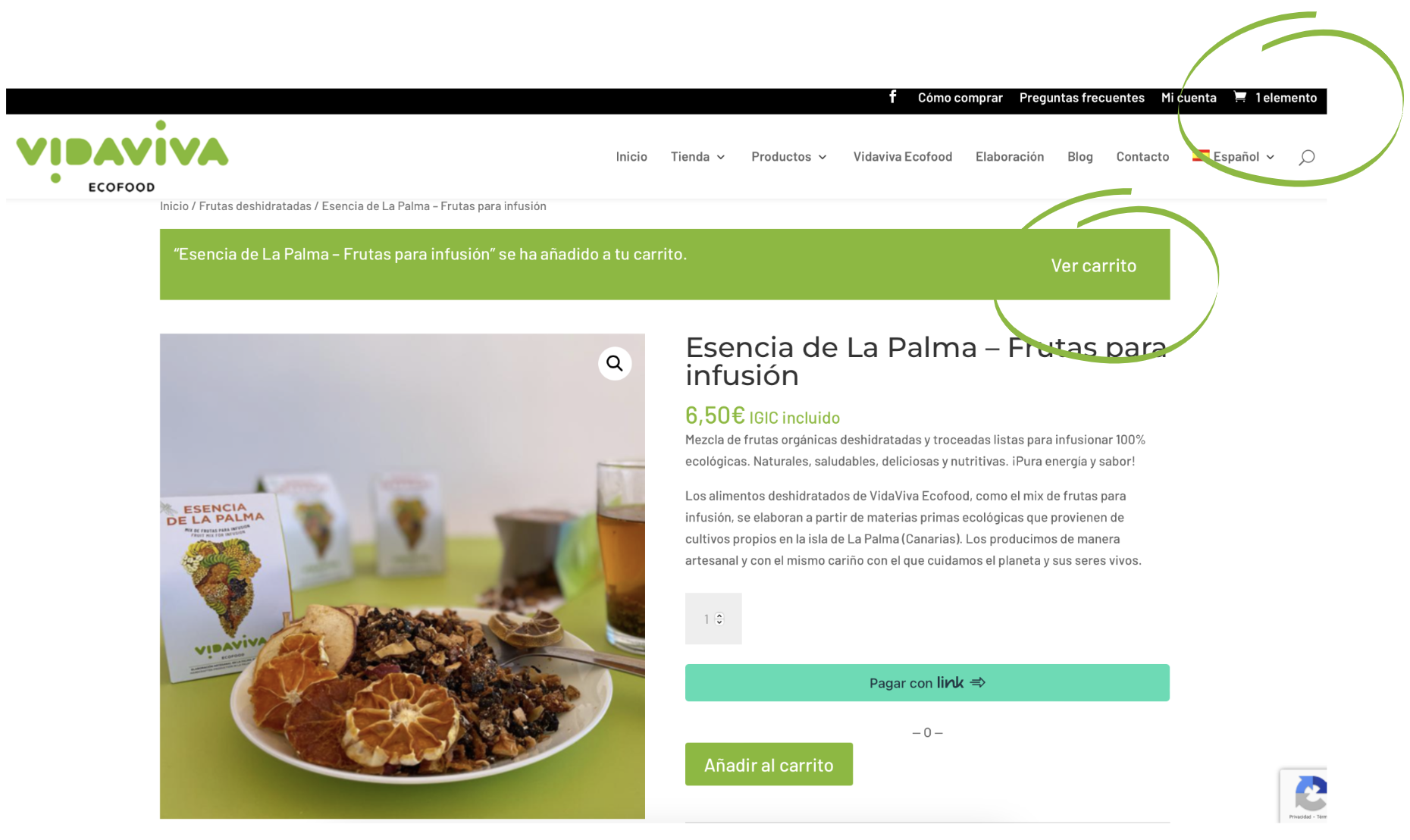
When we type in the cart, the following page appears:
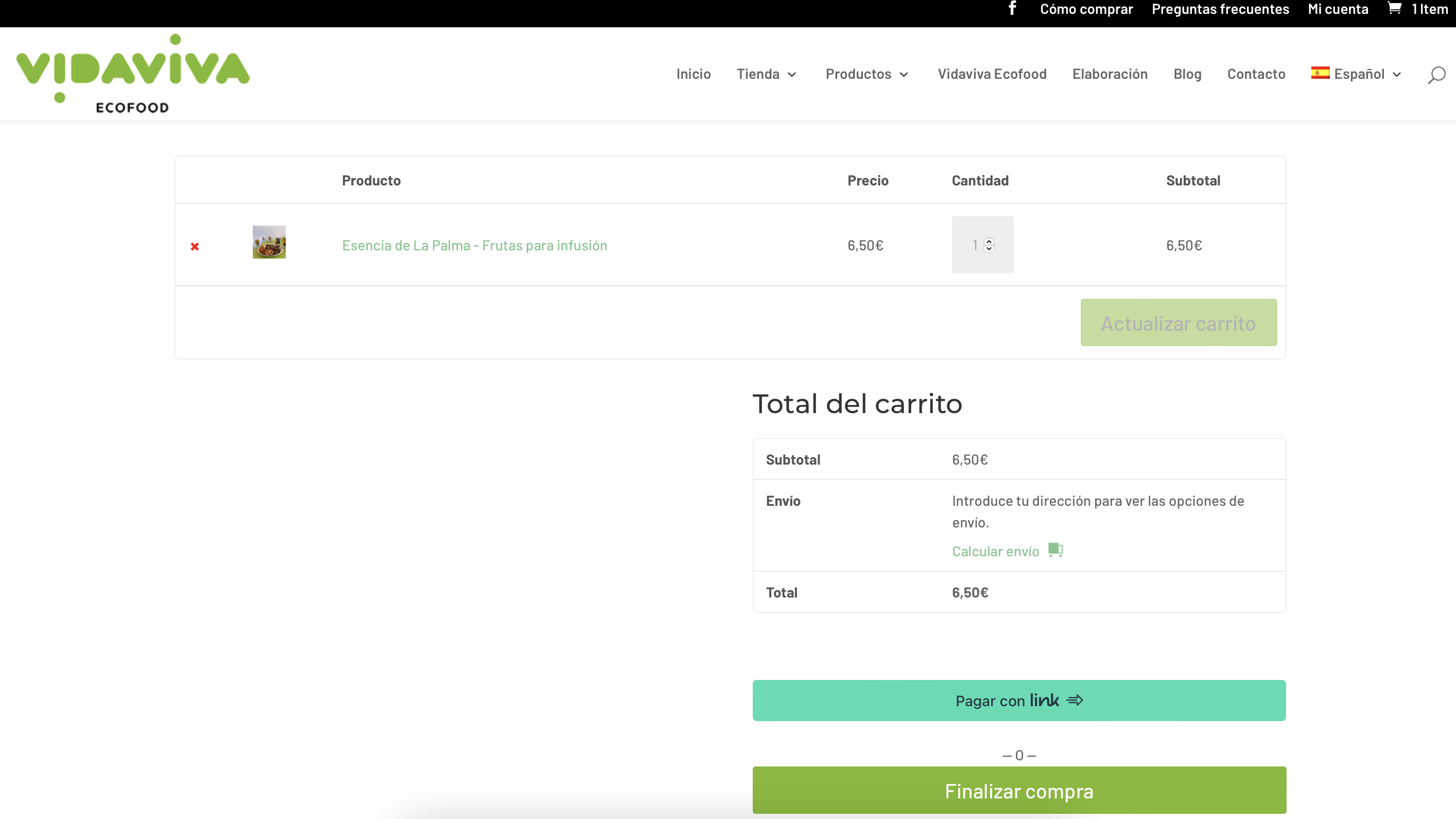
We explain it in more detail, therefore the first part consists of the following:
-
The “x” is used to delete the product if we are no longer interested.
-
The“products” section indicates the name of the product(s) we have chosen.
-
The“price” section shows each of the prices of each product.
-
In the“quantity” section we can add or remove more or less quantity of the same product without having to go through the whole process again.
-
In the“subtotal” section we will see the amount to be paid without shipping.
-
The“update cart” button should be used every time a change is made to the cart to keep everything in order and clear.

En la segunda parte vemos lo siguiente:
- “Subtotal” nos señala el total a pagar sin contar con el envío.
- “Envío” nos indica la cantidad de productos y la dirección a la cuál se hará el envío. Es muy importante en este apartado elegir primero la dirección, debido a que según la zona asignada el importe de envío cambiará, una vez colocada, pulsar el botón “Actualizar”.
- En el apartado de “Total” nos indica el total a pagar con el envío incluido.
- Para realizar el pago tendremos dos opciones, los botones “link” y “finalizar compra“.
Link es una aplicación de pago rápido, por lo que si dispondes de ella se te hará más fácil realizar el pago y te saltarás el siguiente paso.
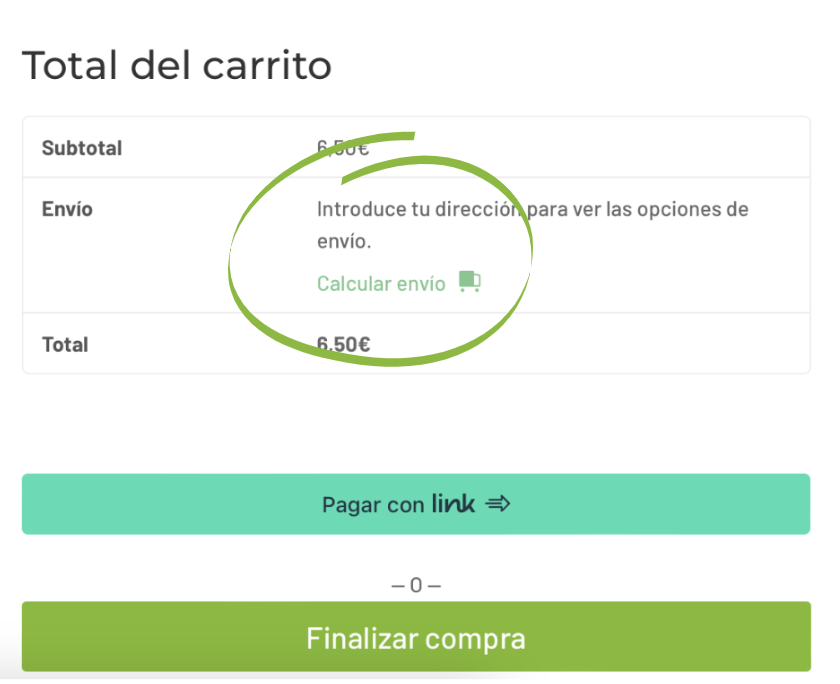
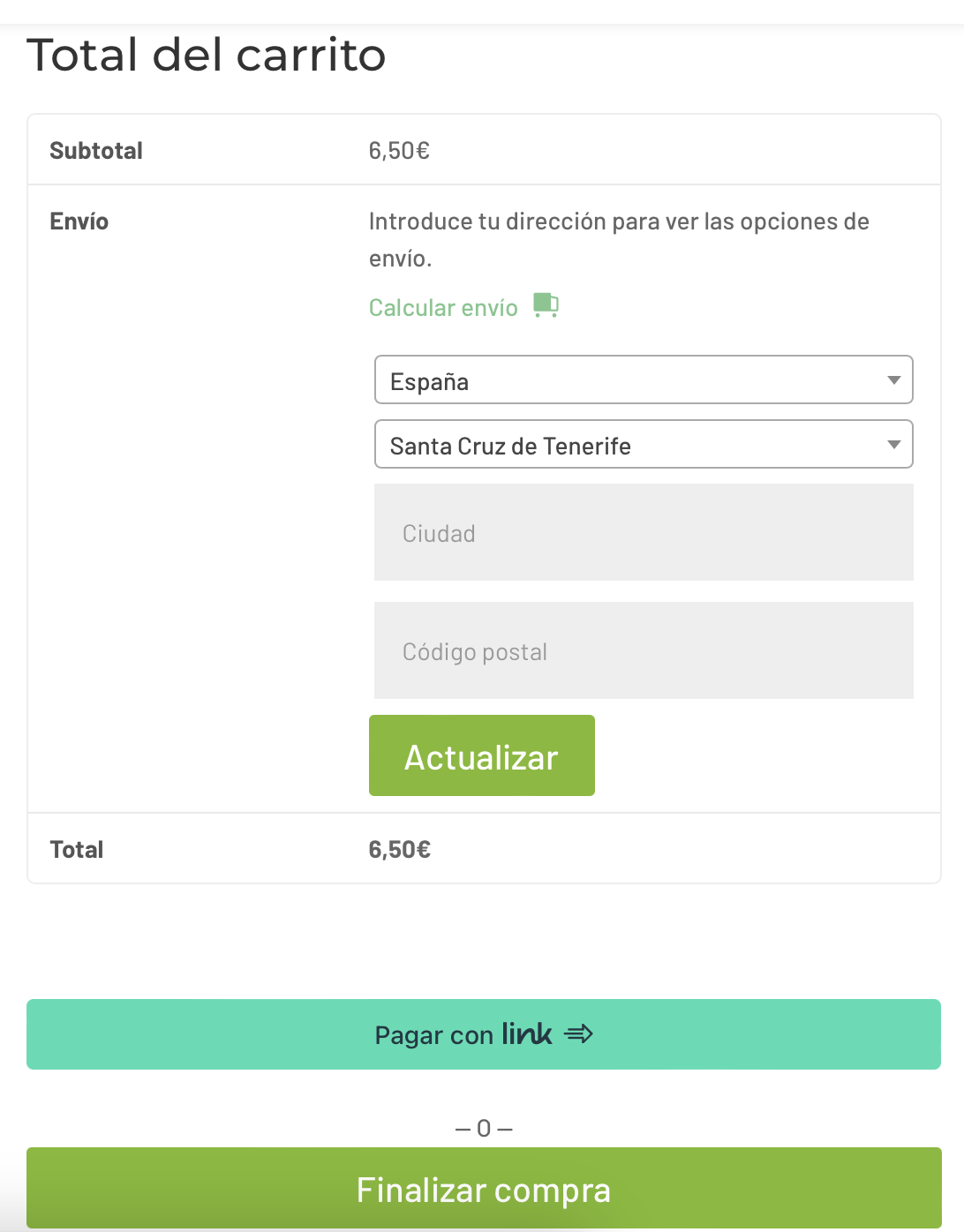
Step 4: Billing and shipping information
When you click on“finalize purchase” in the previous step, the following page appears:
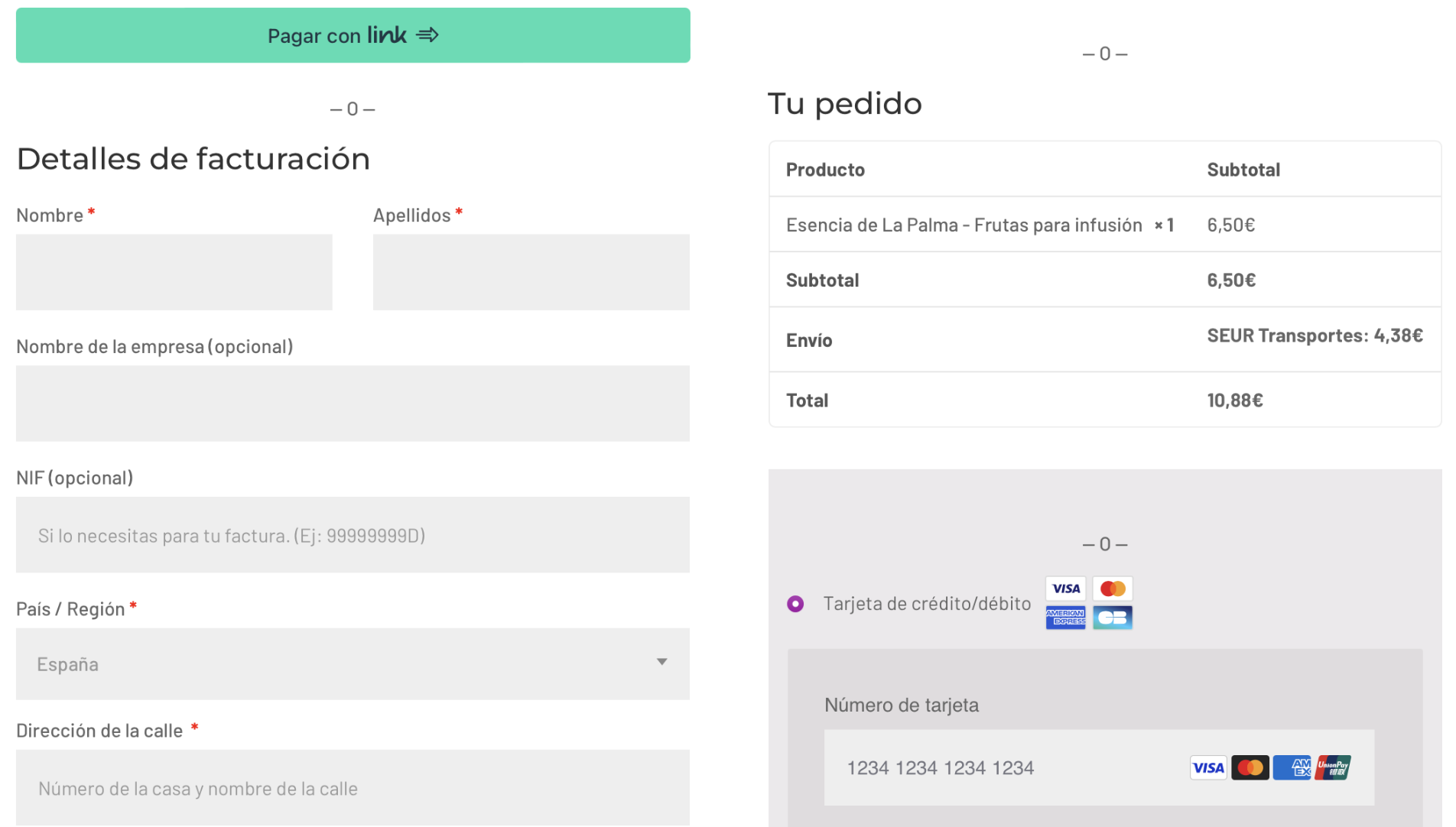
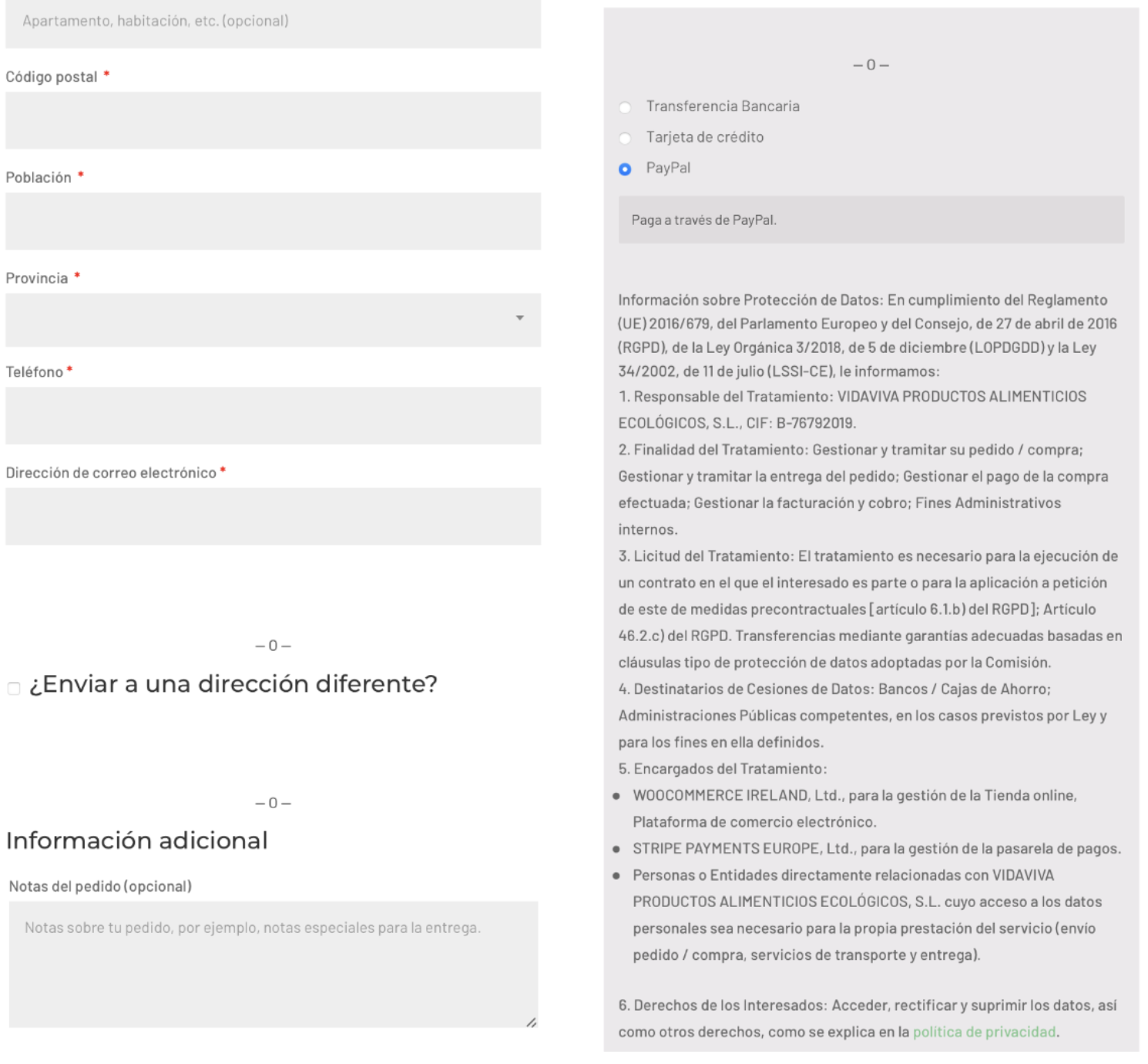
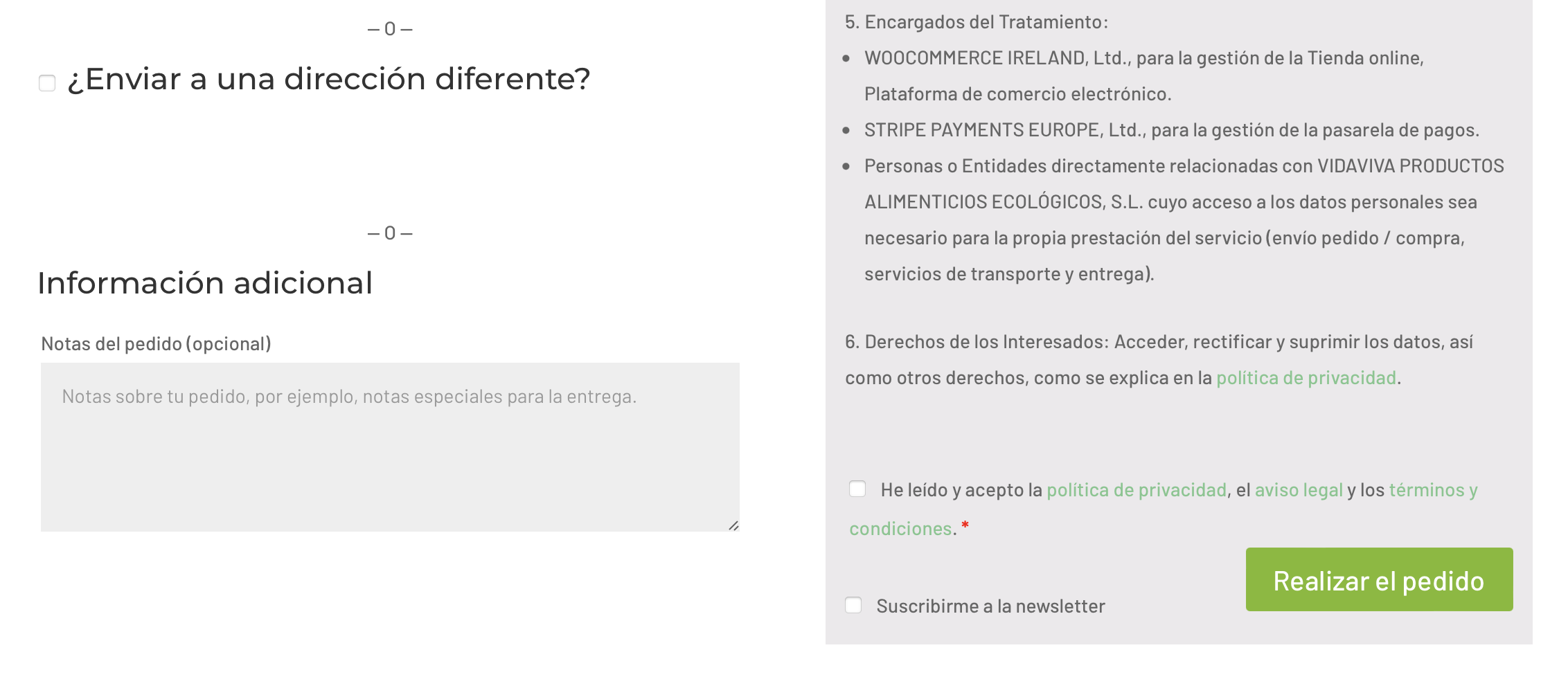
On the left side, we must fill in the billing form in order to obtain the data and complete the purchase. It should be noted that all sections marked with this red asterisk“*” are mandatory at the same time. we have the option to send the order to a different address, as well as to add additional information.
On the right side we have the order summary, payment methods and data protection information which is explained in more detail in the next step.
Step 5: Payment Methods and Data Protection
There are four options for payment of the purchase:
– Credit/debit card
– Bank Transfer
– Credit Card (you can use the 1st option)
– PayPal
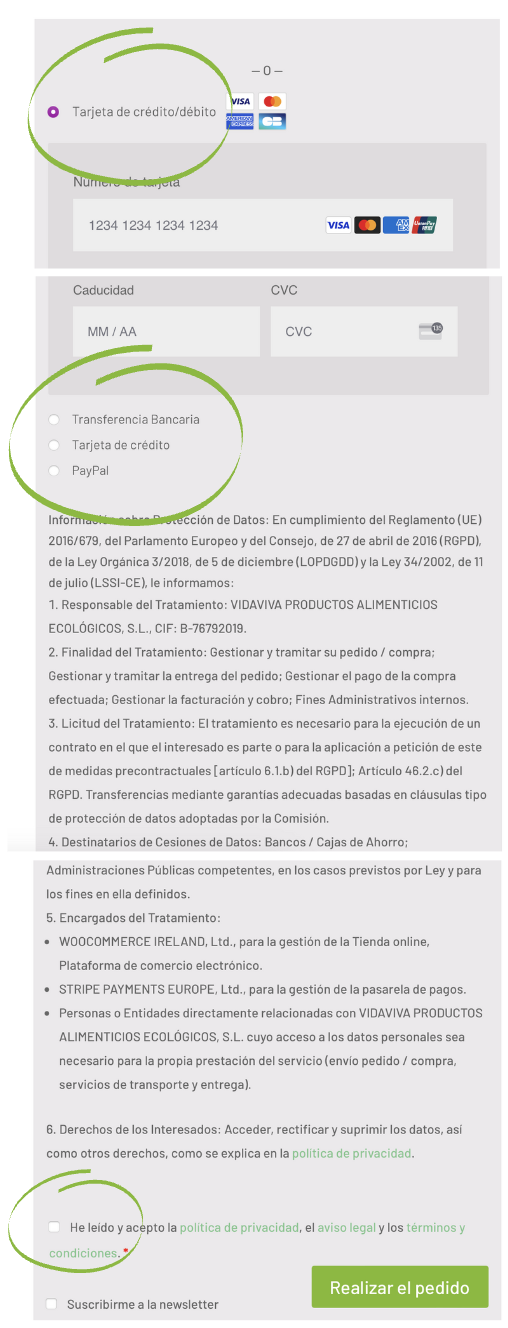
The first thing to do is to choose the method of payment, in this case we choose bank transfer.
The following is the data protection information, which is essential to read for legal reasons. After reading the data protection we check the box at the end to accept the conditions “I have read and accept the privacy policy…”.
Finally, click on“place order” to go to the next step.
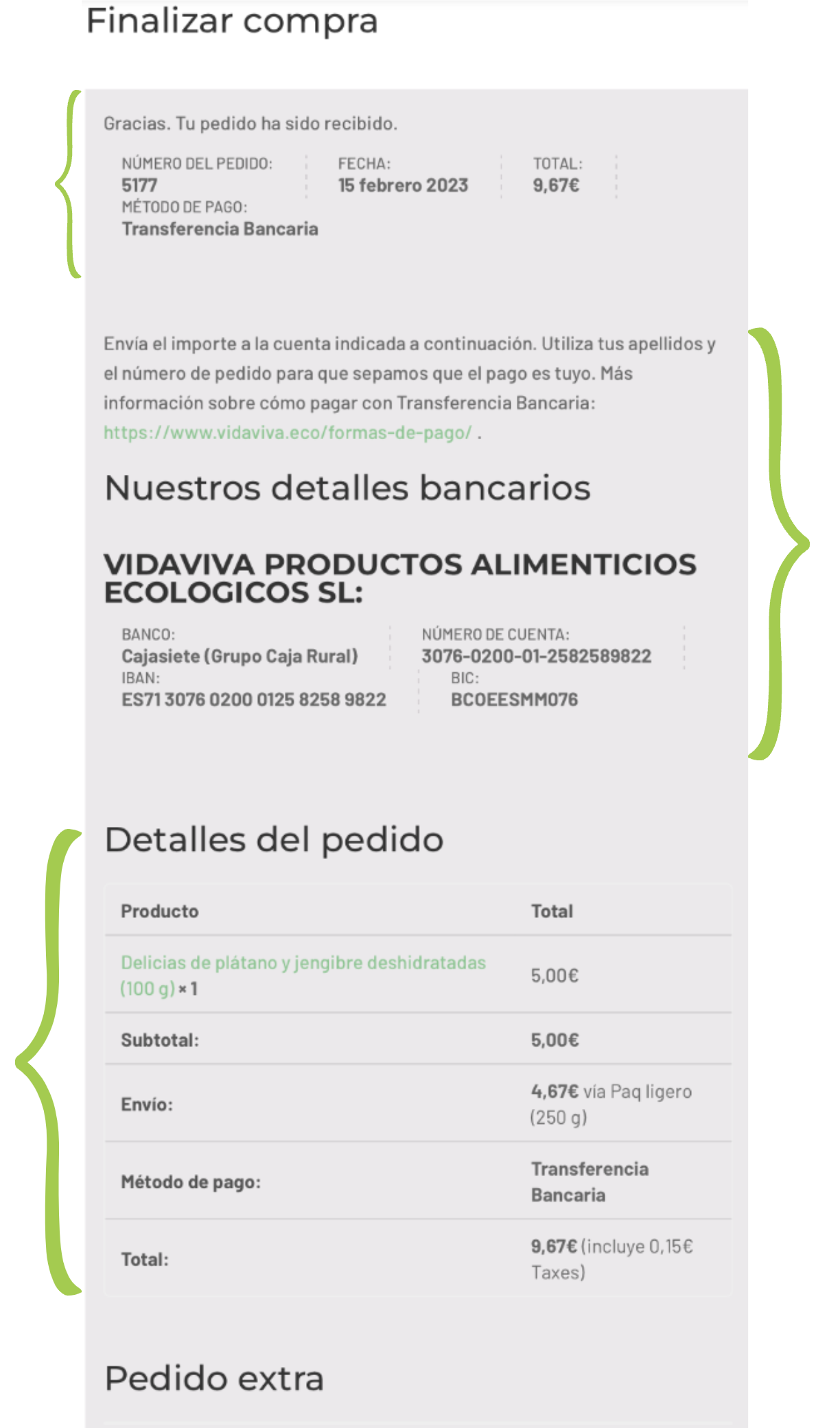
This page shows the number of the order placed and other information of interest. The bank information needed to make the transfer is then provided.
A summary of the order is shown at the bottom, it is important to verify that the information is correct.
In the case of selecting card payment, we see the following:
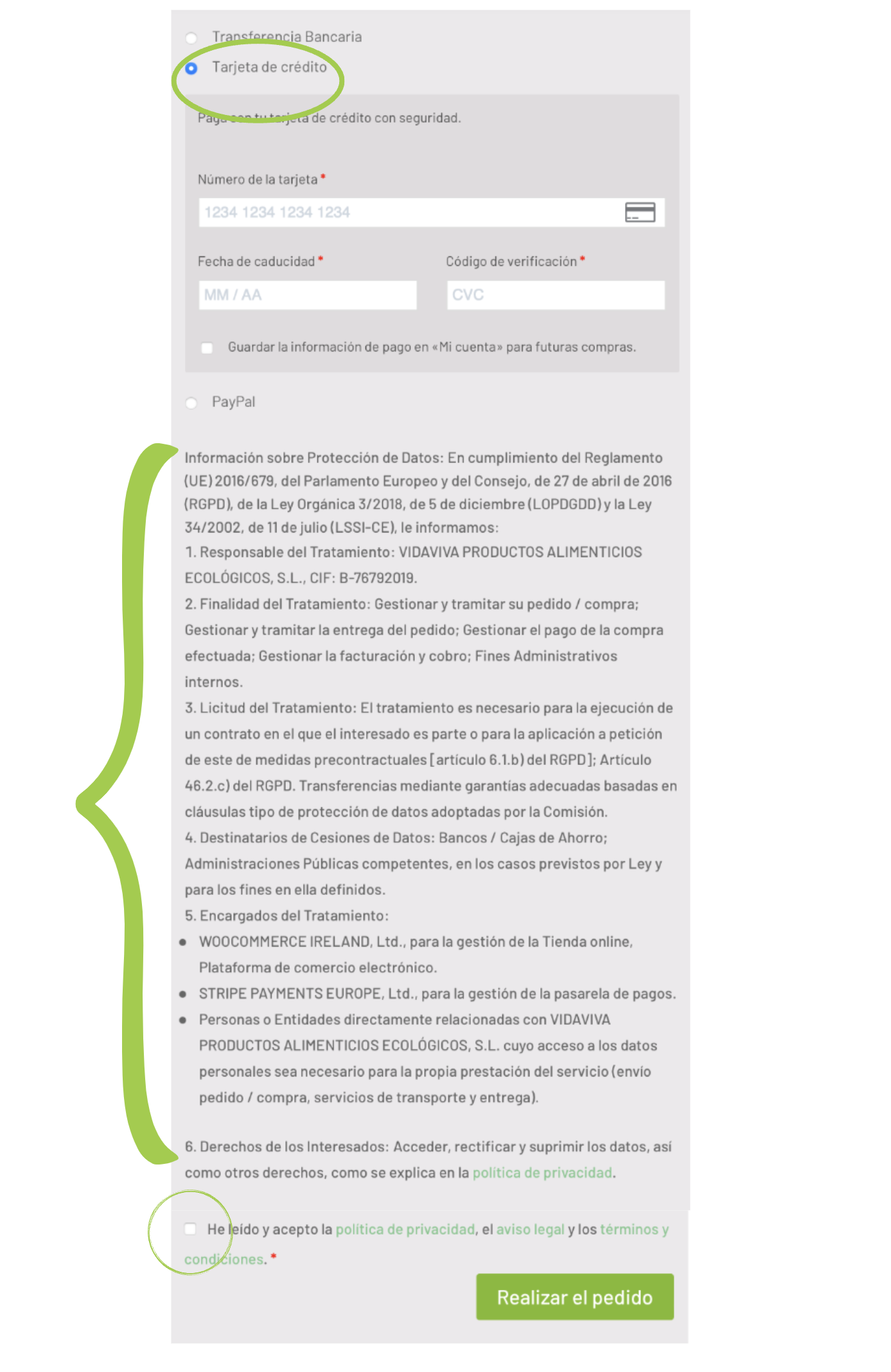
In this case it is filled directly with the data of the card that we are going to use for the payment, then and after reading the information of data protection and check the box to accept the conditions.
To finish the order we click on “finish the order”.
When you click on “finalize the order”, the same page will appear as in payment by bank transfer but without the bank information to make the transfer (see explanation above).
And finally, if we choose to pay with PayPal, the following will appear:
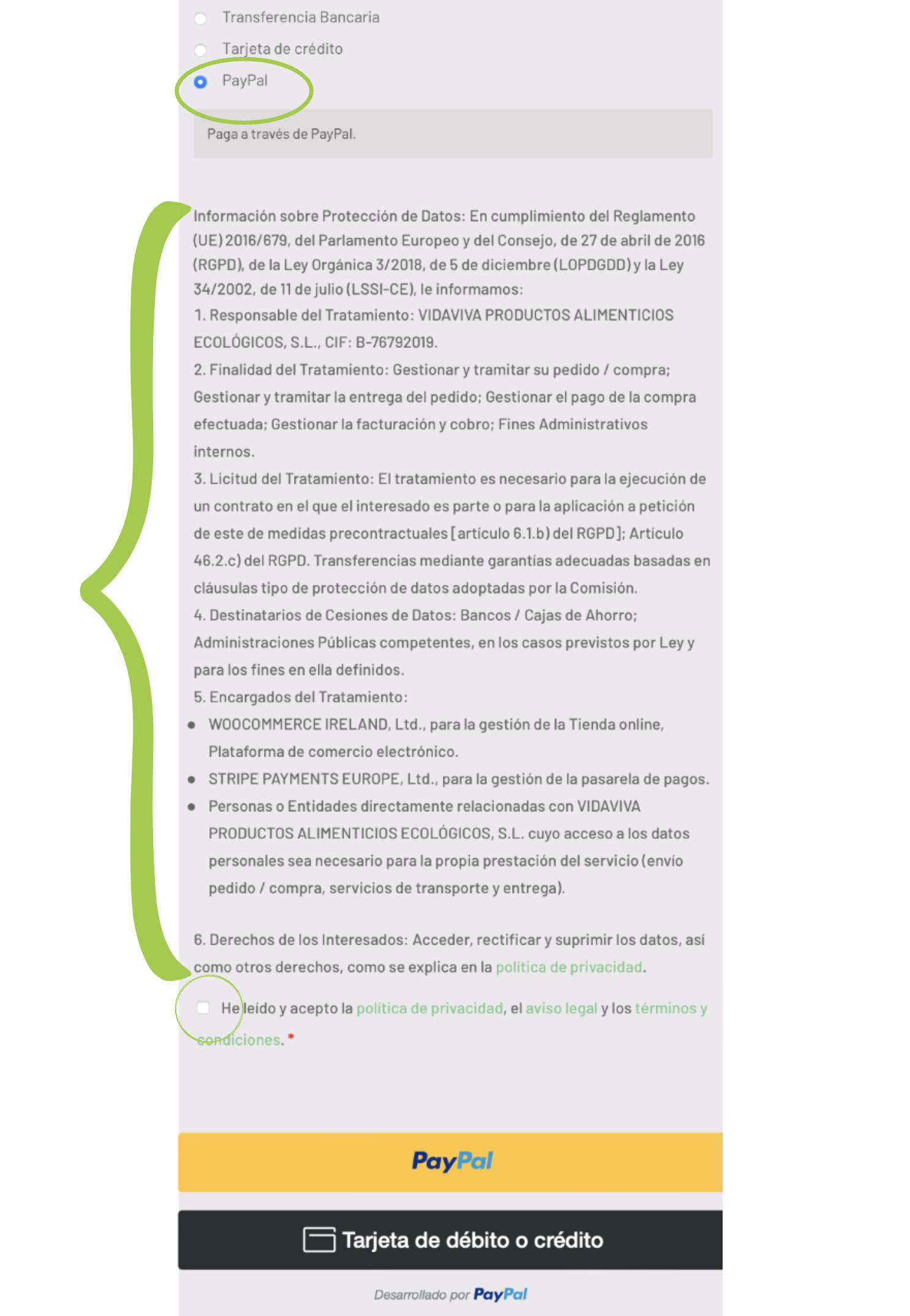
In the case of paying with PayPal, we read the data protection and accept the privacy policy, etc. and then we click on the yellow button that says “PayPal” or on the black one that says “debit or credit card”, if we prefer.
Pressing one of these buttons will take you to the next page:
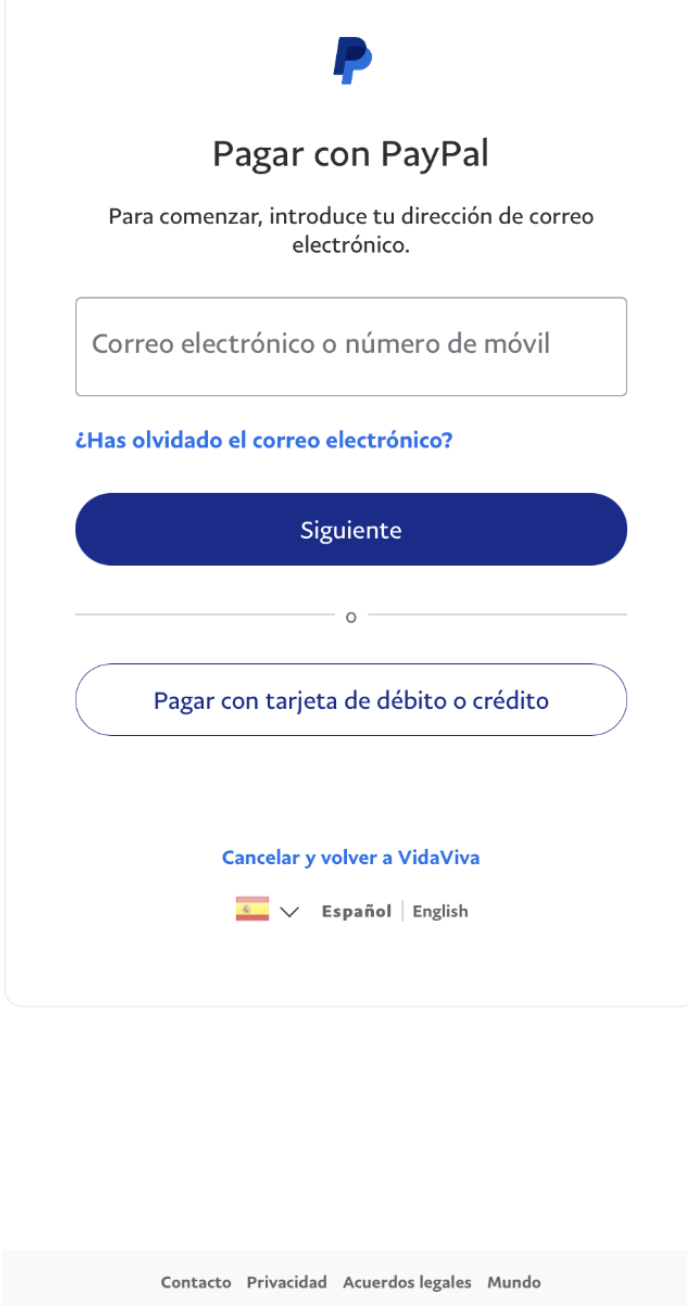
On this page we have to log in with our PayPal account and make the payment. Then we return to the vidaviva website and finalize the purchase.
At the end of the purchase you will see the same information as explained in the payment by bank transfer.
After following all these steps your purchase will be successfully completed.
Step 6: Shipments to mainland Spain and the rest of Europe
In this case you must click on the Store section“Orders to Peninsula and Europe“.
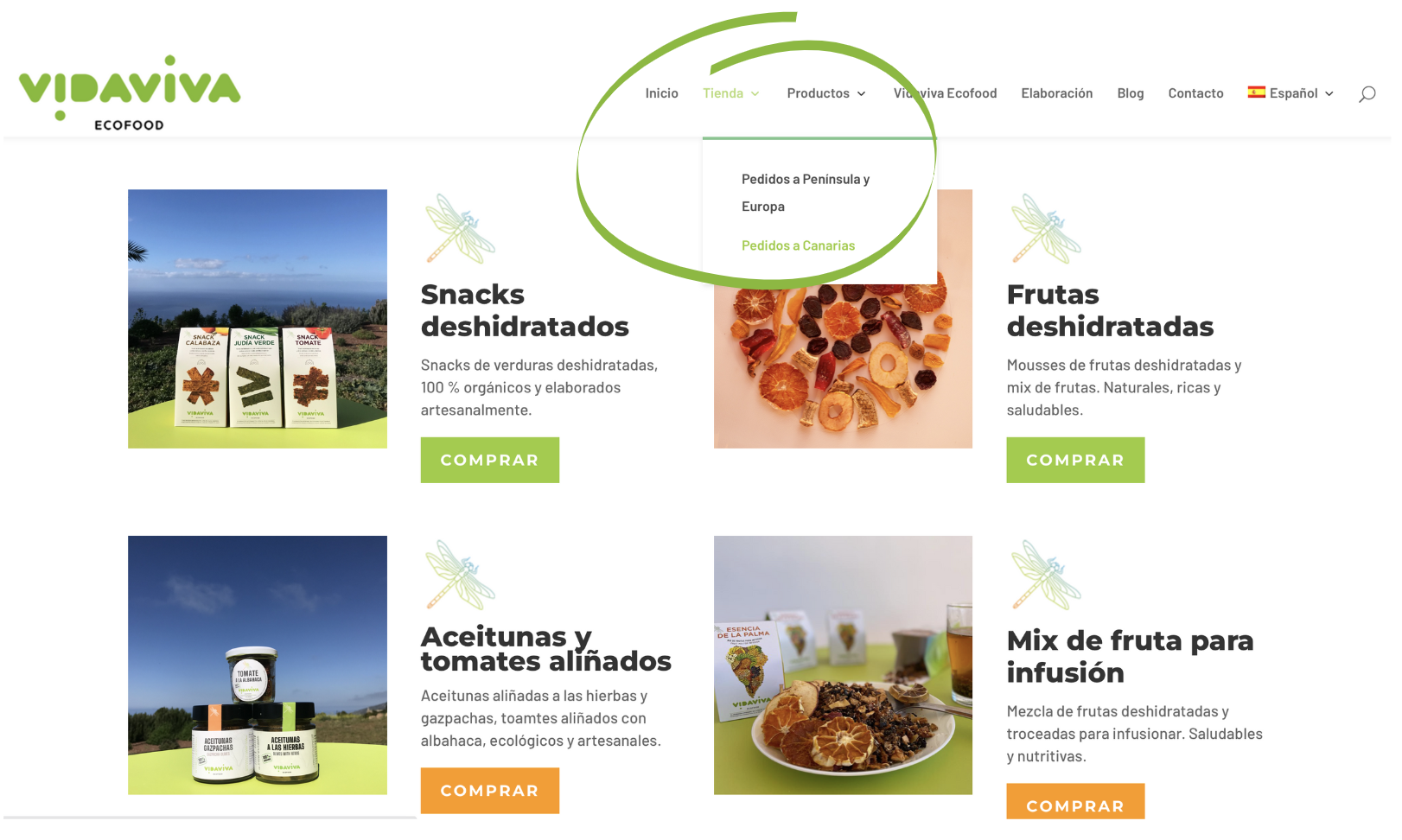
The following page appears



Just click on the green button“CanarianMarket” to continue with the process of choosing products and purchase directly on that page.
